This article discusses various ways to merge selective VCF files to one file. We have received many questions about the same problem, in fact, there are many solutions on the Internet, but users are still facing many problems. Don’t worry, this blog will explain in detail the complete solution to combine VCF contacts files.
Data clutter is one of the most common problems facing businesses today. Gone are the days when companies had to deal with large volumes of paper documents. These days, they are dealing with a large number of electronic documents. The VCF file extension is an electronic business card that businesses find very convenient for storing contacts. Since contacts are important to them, they want to organize them in a way that they don’t lose contact at all costs. So the idea of merging multiple vCard files works better here. Managing an unlimited number of files on a PC is actually a complicated and irritating task. Users put separate files here and there, resulting in a situation where getting stuff gets busy at the required time. Responsible computer users prefer to combine a lot of files, be it a vCard or whatever. For those people, here in this blog, we provide different solutions to merge VCF contacts files into one.
Why is it Necessary to Combine VCF Files into Single?
vCard (.vcf) files play an important role in personal, office, and professional use. When the user is not managing multiple vCard files, there is a need to combine them properly. There are other situations where users want to merge several VCF files into one due to security concerns.
- Merge multiple VCF files to save all contacts in your address book.
- Merge two or more vCard files to efficiently manage all your contacts.
- Open it and view it with a text editor like Notepad.
- Users have to add VCF files to merge their data.
- Merge or combine specific contacts, such as customer contacts and employee contacts
- Avoid data clutter problem caused by data loss problem
- Access the VCF database on multiple devices, including iPhone and Android phones
Manual Methods to Merge Selective VCF Files to One File
You can work with multiple VCF files by combining them into a single vCard file. Follow the steps below to merge multiple vCard files into one.
- First, Add all the vCard files you want to merge into one folder
- Click Windows + R and enter CMD in the pop-up window
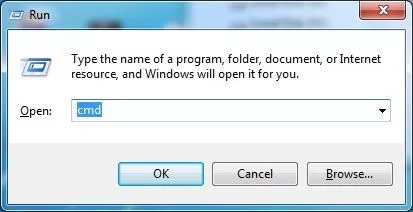
- This will bring up a Windows command prompt on your system
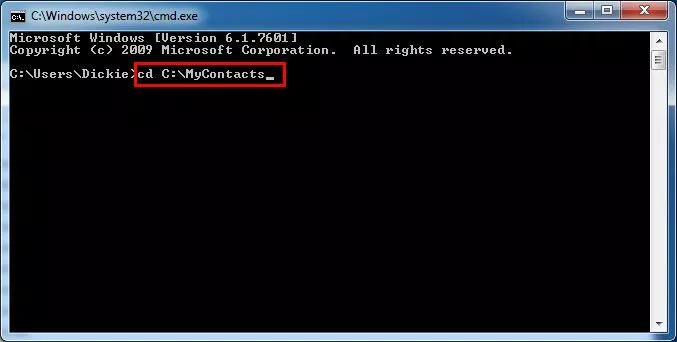
- Find to the folder where your vCard contacts file is stored
- Now enter the following command: copy B .vcf all-in-one- vcf
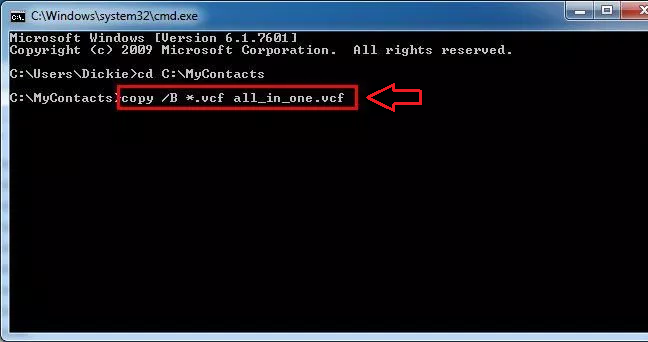
- Finally, all the files are combined into one vCard file. It is also called all.vcf
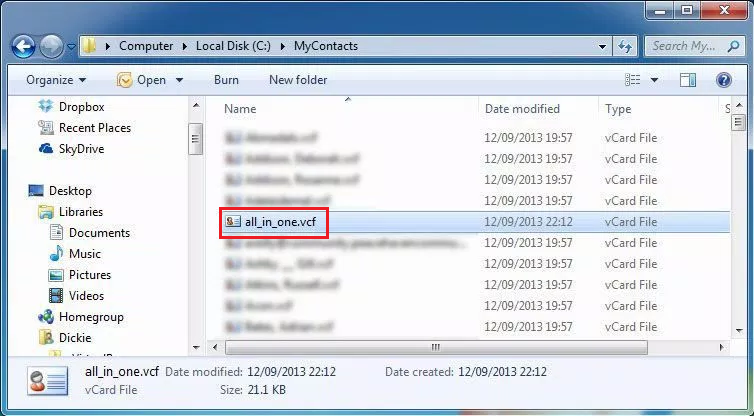
Manual Limitation
The manual method is completely free, but there are some limitations to merging large VCF file into one. Here are some of the limitations:
- The process is time consuming and confusing.
- Most likely data loss
- Required technical knowledge
- Data integrity is not guaranteed
Automatic Solution to Merge Selective VCF Contacts to Single File
Users can use VCF Split & Merge Tool to combine large VCF files into single VCF. It provides a pretty self-explanatory interface. Therefore, non-technical users can also operate it to merge multiple VCF files without outside help. This application is the best solution if user combine multiple vCard files without losing any information. This utility can process different versions of files such as 2.1, 3.0, 4.0. This utility can keep all contact information such as name, address, email and phone number intact after merging multiple VCF files. This tool can be downloaded on any Windows machine without any compatibility issues. Because it is compatible with all Windows operating systems, premium versions and lower.
Merge Selective VCF Files to One Files in Few Easy Steps
You Need to Follow these basic steps:
- Download and Install the software

- The second step is to add the VCF file by clicking the “Add File” or “Add Folder” button

- Find multiple VCF files to add to the tool

- Now the software will scan all vCard files. Then click OK to continue

- The software will offer an option to preview the selected VCF file

- Now, select the VCF file that you want to merge VCF into individual files
- To Merge all VCF files, select them all and click the Export button in the top left corner
- If you only need to merge only selective contacts, select them and click Export Selected

- Choose the Merge vCard option and Press on the Advanced Settings option

- Select the merged version of the VCF file in the Advanced Settings pane

- Navigate to the desired VCF file path and click the Export button.

Conclusion
If you have many VCF files and are looking for the right way to merge selective VCF files to one file without losing any VCF files, then VCF Split & Merge Software is the perfect solution for you. Designed with the latest algorithms, the tool can batch merge VCF files and can keep contact information.
Must Read : 2022 Trends: What Makes a Data Science So Much in Demand?
