Want to import Excel contacts into Gmail account? Unfortunately, you do not know how to do the same method manually? Well, you are in luck because you are reading the right blog. In this post, we will focus on the best way to transfer Excel files to Gmail {Google Contacts}.
Excel is a well-known tool used to store and manage many types of data. Most users like to keep their contacts in an Excel spreadsheet that contains information such as first and last name, phone number, email address, and more.
On the other hand, Gmail is a free e-mail service provided by Google. Basically, it offers a variety of blank features and you can access them on any device with the presence of the internet. That’s why many users want to transfer Excel contacts to Gmail.
Hello! I want to add contacts to Gmail via Excel spreadsheet because Gmail helps me to access people on my phone. But I’m confused about how to save contacts from Excel to Google Contacts because Google doesn’t support Excel XLSX files. Does anyone know of a solution to upload Excel contacts to a Gmail account?
Why Need to Import Excel Contacts into Gmail?
Gmail has strong security and requires approval when signing in. Therefore, many users are looking for a solution to import Excel contacts to their Gmail account. It provides file size for attachments up to 200 MB.
- The pages are arranged systematically
- Set conditions for messages to be marked as important, unread, etc.
- Outlook, Thunderbird, Yahoo, etc. are easy to configure.
Manual Ways to Transfer Excel XLS Contacts to Gmail{Google} Contacts
As mentioned earlier, Gmail [google]does not support Excel XLS files. Therefore, you should first save the Excel contacts in a CSV file and then import the CSV file to your Gmail account. In the following section, we present this process step by step:
Step 1: Save Excel Spreadsheet in CSV Format
First, organize your contact information properly in an Excel spreadsheet. Separate rows and columns for first name, last name, phone number, e-mail address and other information. Then save the Excel file as CSV (Comma Separated Values).
You have completed the first part of converting Excel contacts to Gmail. Now let’s go to the second part.
Step 2: Import CSV File into Gmail
- Log in to your Gmail Account
- Choose on the “Google Apps icon” and Press “Contacts“
- Select “Import” to import contacts from Excel to Gmail
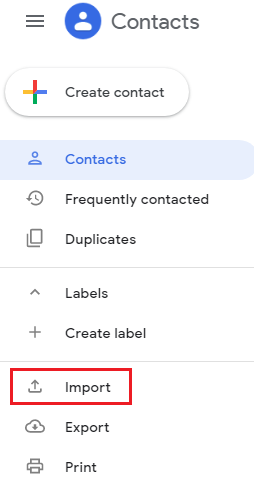
- In the Contacts Import Wizard, select the CSV file that you created in step 1
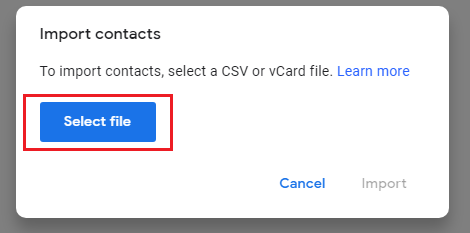
- After selecting the .csv file, click Import
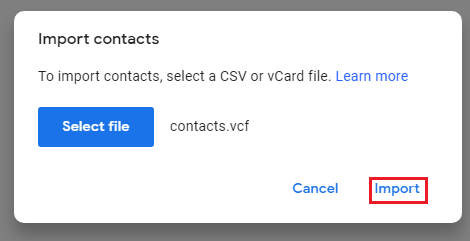
- To finish! So you can save your contacts from Excel to Google Contacts easily and for free.
Disadvantages of the Manual Method to Export Excel Contacts to Gmail
As we said above, Excel stores DATA in tabular form with some fields, and we will lose some fields manually. Also, there is a risk of losing data integrity during the import process. We know that losing data can be frustrating. So if you are not stuck in this situation then read this blog because you almost already know the best way to do it.
Import Excel Contacts into Gmail With Automated Way
Google Gmail supports contacts using CSV and vCard file formats. You can convert Excel contacts to vCard files and easily import contacts from Excel to Gmail. You can do this by using an Excel to vCard Converter Software that allows you to export Excel XLSX contacts to a vCard VCF file that contains all your contact information. A vCard is an electronic business card that stores contact information in a standardized format. vCard files are compatible with almost all devices and applications, such as phone, Google Call, Outlook, iPhone, iCloud, etc.
This conversion tool can convert many contacts from Excel to VCF without any serious problems or data loss. It supports all versions of Excel and is compatible with all versions of Windows operating system including Win-11, 10, etc. Download this tool and enjoy its many features.
A free downloadable Excel to vCard converter that allows users to convert only first 25 contacts of added Excel file as a demo version. Users can purchase the full licensed version and then activate this utility to enjoy the smooth migration of Excel contact sheets. The working of this amazing tool to import Excel contacts to Gmail is very simple and effective.
Let’s Learn How to Import Excel Contacts into Gmail via vCard File
In the following sections, we’ll walk you through it step-by-step to better understand what this amazing toolkit can do. Here’s how to import Excel contacts to Google Contacts using a vCard (VCF) file.
- Launch the tool and browse to load the Excel XLS/XLSX files

- Preview the contact details in Excel and click Next

- Map the Excel field to the vCard field and Choose Next Button

- In the Export Options section, check the required boxes and select your vCard version

- Next, provide a location to save the resulting file. Click change Option

- After that, Hit the convert tab to complete the conversion task.

Once the conversion process is completed, the software will display a confirmation message. You can now view the contacts from the selected location and follow the same process as the CSV file to save the contacts from Excel to Google Contacts.
Conclusion
In the article written above, we have introduced one of the best tool to import excel contacts into Gmail with a few clicks. This tool is smartly designed for technical and non-technical users. Users can test the DEMO version for free before investing. This app also allows users to import contacts from Excel to their Google Contacts account.
Read More: Convert Excel Contacts to MSG
