Summary: If you also want to switch email clients from Thunderbird to Outlook, then the blog will be helpful for you. The blog provides full information about the Thunderbird to Outlook PST conversion. With the free method, users can freely convert Thunderbird files to PST layout, and the paid solution can easily transfer multiple Thunderbird files to PST format without taking a long time. Read the whole blog carefully.
Method 1: Use the Gmail Email Client to Export Thunderbird Data to Outlook.
In this way, you can utilize your Gmail account to export emails from Thunderbird to Microsoft Outlook. To do this, users must complete four distinct procedures to import Thunderbird emails into Microsoft Outlook.
- Turn on IMAP first on your Gmail account.
- Launch Thunderbird and add a Gmail account with IMAP enabled.
- Move items from your Thunderbird email mailbox to your Gmail account.
- Utilizing your Gmail IMAP account, log into Outlook.
First, go into your Gmail account and turn on IMAP.
- Click the Gear icon located on the right side of the Gmail interface after logging into your account.
- Select the “Show all settings” option now.
- From the Settings choices, choose the tab for POP/IMAP and forwarding.
- Navigate to the IMAP Access section and choose Enable IMAP.
- To save the setup, click the Save Changes button at the end.
Step 2: Add an IMAP-enabled Gmail account and launch Thunderbird.
- Launch the Thunderbird software.
- Click the email option from the Thunderbird account interface.
- Click the Proceed button after entering the name and Gmail login credentials that are enabled for IMAP.
- After choosing IMAP as the possible configuration, press the Done button.
- After that, you’ll be sent to the Gmail sign-in page. Click the Next button after entering the same Gmail ID.
- Once more, input your Gmail ID password and choose Sign In.
- Use your phone to confirm if you have enabled two-step verification for your Gmail ID.
- Access to Mozilla Thunderbird email is needed here. Press the “Allow” button.
- Finally, you can see the successfully established notification account.
Read this Blog: Seamlessly Convert MBOX to PST On Windows Without Barrier
Step 3: Transfer Emails From Thunderbird’s Mailbox to Your Gmail account.
- Right-click on the inserted Gmail ID in the Thunderbird email client and choose New folder.
- After giving the folder a name, select Create folder.
- The newly formed folder can be viewed in the Gmail account that was added.
- Once more, click Thunderbird ID’s Inbox folder and choose All emails.
- Next, right-click on the newly formed folder and choose Copy to (choose your Gmail ID).
- Finally, you can see the Thunderbird Inbox emails in the newly connected Gmail account’s folder.
Step 4: Open Outlook and add a Gmail account that is enabled for IMAP.
- Choose the File tab in Outlook once it’s open.
- Next, select Account Settings >>Account Settings.
- Select “New” from the account settings tab.
- Enter the Gmail ID that has IMAP enabled.
- In addition, choose Let’s set up my account manually under the Advanced menu.
- Next, press the Connect button.
- Select IMAP from the wizard that now appears.
- You can check the status of the successfully added account here.
- Completed the tap.
Users can export emails from Mozilla Thunderbird to Outlook using the procedures from 1 to 4 above. But it’s a challenging and drawn-out procedure. Some data may be lost throughout the procedure. It is also possible to convert Thunderbird emails to Outlook PST format using the most advanced software, which comes with self-descriptive and simple-to-follow instructions.
Finest and Easy Solution to Convert Thunderbird Files to PST Format
If you are a non-technical user and don’t want any hurdles to converting Thunderbird files to PST, then try the Mailvita Thunderbird to PST Converter Software. rapid software to export single and multiple Thunderbird files in PST format without losing a single piece of data. Both professional and non-technical users can utilize this app to export Thunderbird files. There were no chances of data corruption when the conversion process started. Users can use this tool on any Mac OS system, whether it’s new or old. Get the free demo version of this app.
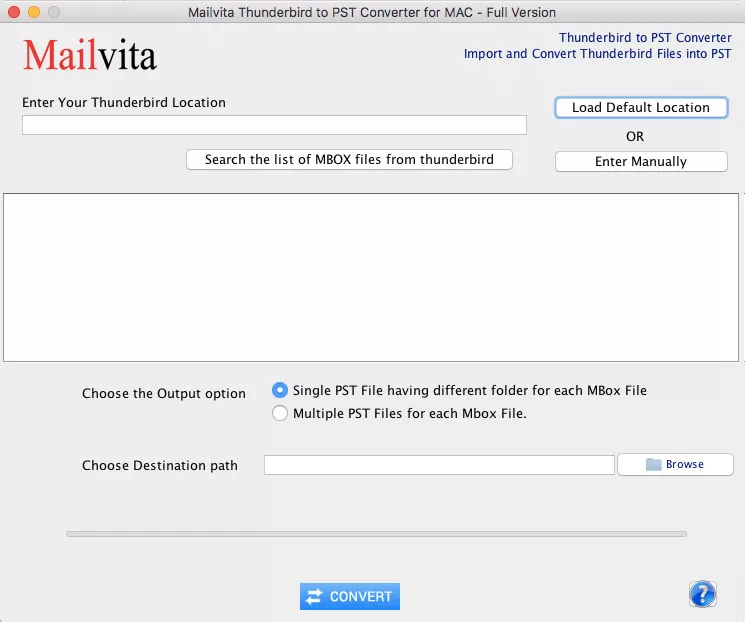
Conclusion,
Users can use both techniques to convert Thunderbird files to the PST format. The manual process is completely free to convert Thunderbird files to PST format. However, the manual process has many problems that can be harmful to non-technical users. The finest solution is easy to use to convert single and multiple Thunderbird files to PST format. Get the free demo version of this tool to learn more about the features and capabilities of this app.
