Introduction: How can I easily switch from Lotus Notes to Outlook? Absolutely, that is entirely accurate, as data migration is never as simple as it seems. We will discuss an easy method in this blog post for transferring data from Lotus Notes to Microsoft Outlook.
Migration from Lotus Notes to Outlook is a difficult process that requires caution. As a result, you will encounter a number of difficulties while performing it. Making sure you don’t miss anything during the migrating process is important. You will have to restart the migration process if you overlook any information. You will need to begin the migration procedure anew. Thus, you must use caution when moving. However, you must also take care to avoid putting any effort into information migration.
Reasons for Importing Notes from Lotus to Outlook
There are several reasons for moving Lotus Notes to Microsoft Outlook. Below is a list of a few of the causes:
- Compared to Outlook, Lotus Notes requires more upkeep.
- Multiple accounts cannot be configured in Lotus Notes.
- Emails stored in Lotus Notes cannot be accessed offline.
- a challenge for inexperienced users to log into their Lotus Notes accounts.
- In terms of security features, Outlook surpasses Lotus Notes.
Now that you’ve reviewed every justification for switching from Lotus Notes to Outlook, let’s move on to the most effective approach. As a result, we have covered every best practice for the migration procedure in the section below.
Manual Methods to Import Lotus Notes to Outlook
The issue of email migration will also arise if you use Lotus Notes and wish to migrate to Outlook email. As you are aware, moving emails from Lotus Notes to Outlook is never easy, and migrating from Notes to Outlook is an extremely complicated process.
As a result, we must move Lotus Notes to the Outlook email client on this blog. This procedure has been divided into two parts. You must adhere to the instructions listed below in the correct order.
Step 1: Use Lotus Notes to Transfer NSF File into CSV Format
We’ll go over how to import NSF files to CSV format in detail in this part. You must adhere to the instructions listed below in the correct order.
- Open the Lotus Notes software on your computer or device.
- Select the Open options option by navigating to the File tab.
- Expand the Open options now, and choose the IBM Notes apps.
- Select the NSF File from the system by pressing the Browse button.
- Next, select the NSF File by clicking the Select button.
- In the open application wizard, tap the Open button.
- Following that, select the Export option by clicking on the File tab.
- Finally, select Comma Separated Value as the saving option and input the file name.
You can successfully move the NSF files into the CSV format by following the aforesaid procedure. We will now move the CSV file into Outlook and import it to the PST format in the next step.
Step 2: Import CSV file to PST file for Microsoft Outlook
You must now import the CSV file into the Microsoft Outlook application after exporting the NSF file to that format. So, make sure you correctly follow each stage of the process.
- Launch the Outlook desktop application on your computer.
- Select the Open & Export tab after selecting the File tab.
- To import the CSV file into Microsoft Outlook, select the Import/Export tab.
- Select the Import from another or app option in the Import and Export wizard, then click the Next button.
- After that, choose Comma separate value and press the Next button.
- To view the exported CSV file, click the Browse button, then select the OK option.
- To proceed with the process, click the Next button now.
- Lastly, select the destination path for the CSV file that has been converted and click the Next button.
- Click the Finish button after checking the Given checkbox.
Import Lotus Notes (.nsf) files to Outlook (.pst) files in 2024
To import NSF files to PST files, you might try the Softaken NSF to PST Converter Tool. It’s simple to import IBM Lotus Notes to an Outlook PST file. Emails, attachments, calendars, contacts, and other data are all contained in Outlook PST files. It’s simple to import NSF files to PST format. This lessens the possibility that important data can be misplaced or deleted. Users can execute this application on any version of Windows because it supports all versions of the Windows operating system. The free trial versions are also available for use.
To import Lotus Notes files to Outlook file format, follow these simple steps:
- Launch the Lotus Notes to Outlook Converter Tool after downloading it.
- After selecting the NSF files, click Add.
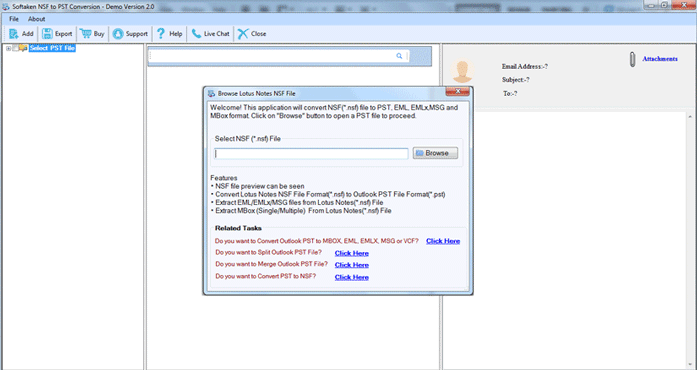
- Display an NSF mailbox preview.
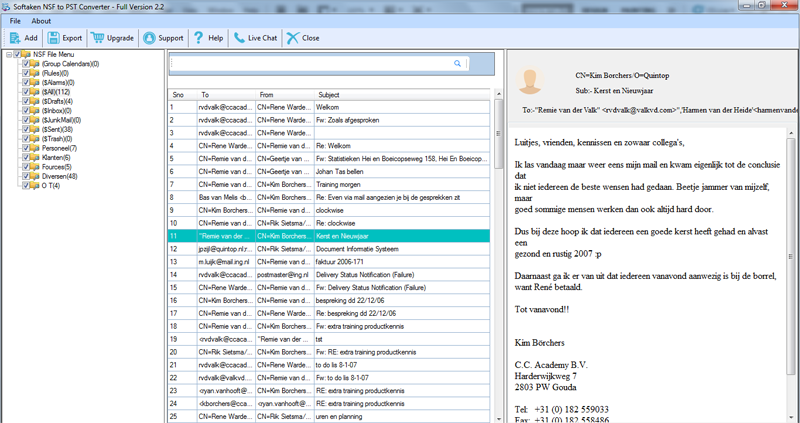
- Select the type of converter, such as PST, EML, MSG, or MBOX.
- Select the output location where the PST file will be saved.
- The NSF file can be converted to PST format by clicking the “Convert Now” button.
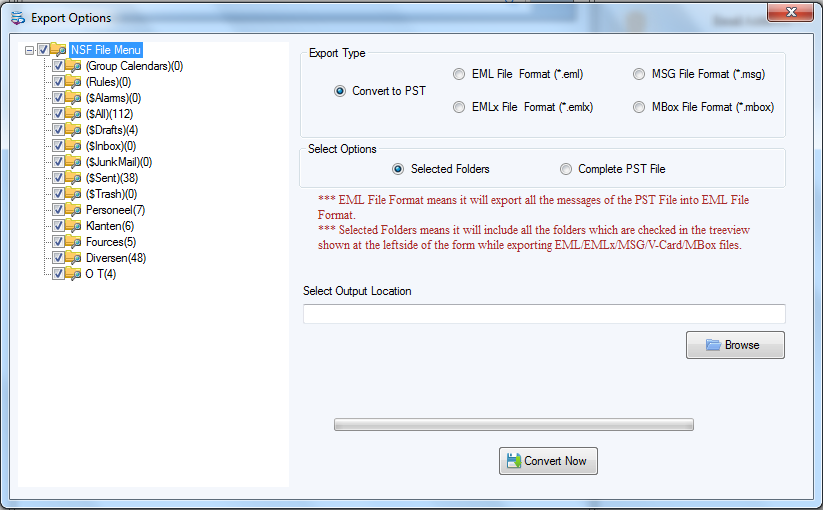
Final Words
We hope the method to switch from Lotus Notes to Outlook has been figured out. Be sure to give our migration services some thought when searching for the best email migration software. Please don’t hesitate to contact us if you have any more queries or worries regarding the switch from Lotus Notes to Outlook.
We appreciate your reading, and we get really excited when one of our pieces offers helpful knowledge on a subject like this!
For more information, visit Techmelife.com
