Innumerable users look for solutions to convert MBOX files to PST on a daily basis, but figuring out which approach works best might be difficult. We’ll look at the best way to transform MBOX data so that it functions properly with different Outlook versions in this article.
Methods That Are Available to Convert MBOX to PST:
There are two main choices available to users who want to convert data from Thunderbird to PST: third-party solutions and manual techniques. Third-party solutions are commonly utilized owing to their efficiency, whereas manual techniques are less preferred due to their lack of accuracy.
Manual Method for Migrating MBOX to PST:
Before attempting the manual conversion, ensure that the MBOX file, Eudora, and Outlook are installed and configured on the same system.
Method 1:
- Copy and paste the MBOX file from the Eudora file location, then change the file extension (file.mbox == file.mbx).
- Launch Outlook, click on File, and then select Import and Export.
- Once the Import Export Wizard is open, click on Import Internet Mail and Addresses.
- Choose Eudora 2x, 3x, & 4x and click Next.
- Locate the file location of Eudora, select the MBOX file, and click Next.
- Select the folder to save the file to the system.
- After the procedure is finished, click Finish the process.
Loopholes of Manual Methods:
- Manual methods cannot migrate corrupted mailboxes to Outlook PST format.
- Different manual methods have varying steps, making the process time-consuming.
- Manual methods cannot support the migration of large or multiple mailboxes.
- Some manual methods cannot work for the latest MS Outlook versions.
- They cannot provide the full folder hierarchy in the new PST file.
Recommended Method for Converting MBOX to PST:
A feature-rich application for clients dissatisfied with manual techniques is GainTools MBOX to PST Converter. Both technical and non-technical users can benefit from this solution’s many features and conversion choices.
All MBOX-based email clients, including Gmail, WebMail, Apple Mail, Entourage, SeaMonkey, Netscape, Thunderbird, and others, are supported by the software. It also offers a variety of conversion choices, enabling users to move MBOX files to PST. Additionally, the software is compatible with every version of the Windows operating system, including Windows XP, Windows 2000, Windows Vista, Windows 7, Windows 8, Windows 8.1, Windows 11, and so on.
Steps to Migrate MBOX to PST for All Outlook Versions:
- Download and run the GainTools MBOX to PST Converter tool on a Windows OS.
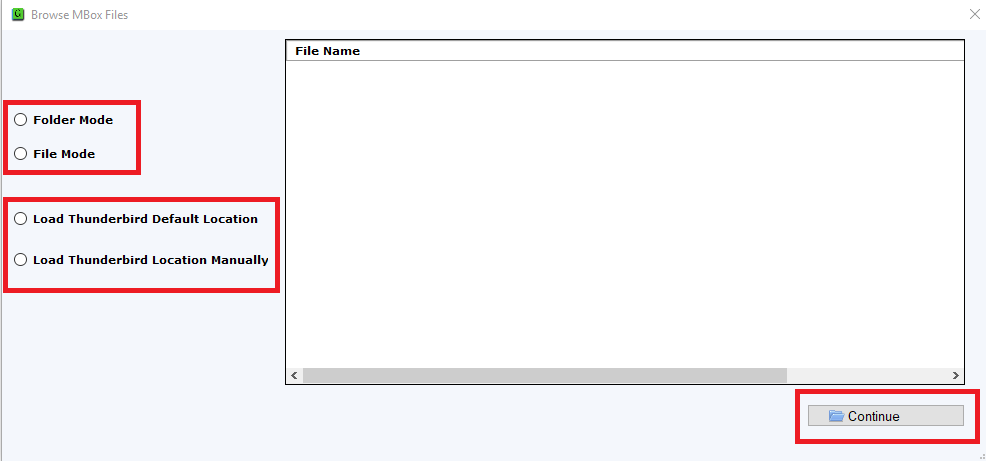
- Click on the “Add File” button to browse and load the MBOX file.
- Press the export button to initiate bulk migration from MBOX to PST and other formats.
- Select single or multiple PST files for all MBOX files and choose the saving location.
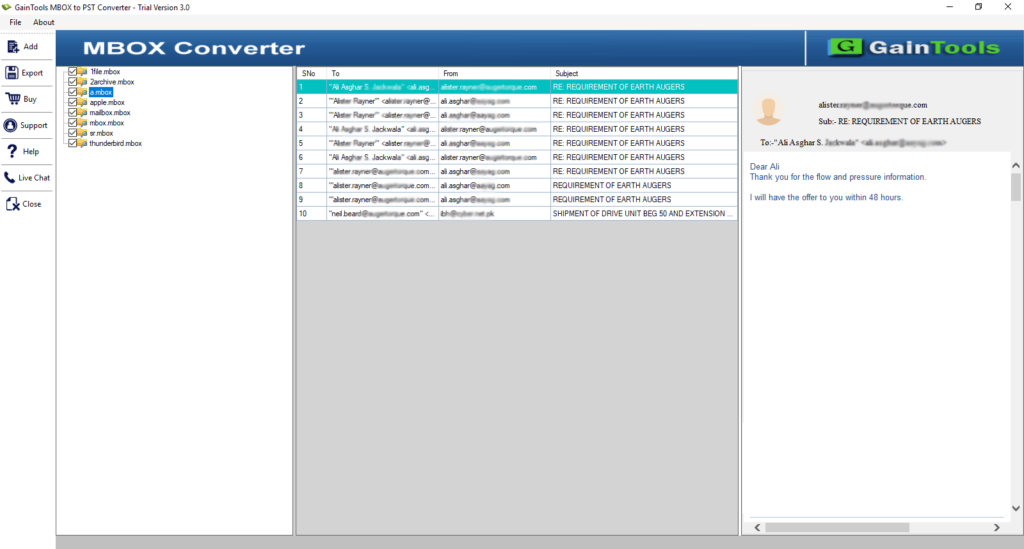
- Click the Export button to start the bulk migration process.
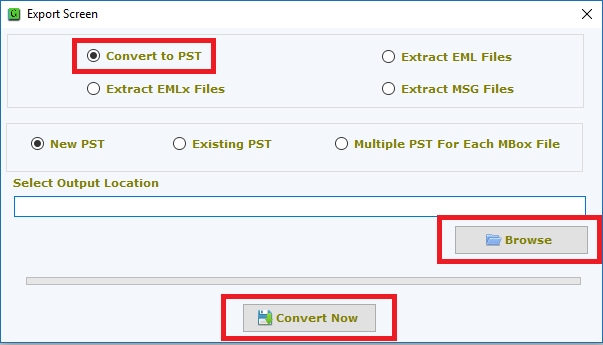
- Once the PST file is ready, users can import it into Outlook 2019, 2016, 2013, 2010, and earlier versions.
Conclusion,
This guide has presented both manual and efficient Apple Mail to PST converter tool solutions for migrating MBOX files to PST format, including all emails and attachments. The tool comes with a free demo edition that converts few emails from each folder, allowing users to explore its capabilities. For further assistance and inquiries, users can contact GainTools software.
You may like reading about the following:
