There are temporary data files known as caches, which may take up a significant portion of your Android phone’s storage space. Let’s look at what temporary app files are and how to clear the cache on Android.
Clear Cache on Android: What are Cached Files?
Because of temporary data files stored on your phone, the application you open launches faster. For example, SoundCloud may store your most frequently used playlists so that it does not have to load the entire song lists from scratch each time you open them.
Similarly, Google Chrome may cache a large image on a website you frequently visit so that you do not have to download the image each time you access the page. Cache files are only useful to their related application, and other apps cannot take advantage of them.
On many occasions, once an app believes that the stored temporary information is no longer useful, it deletes the cache files that go with it. Websites, apps, and games use cache files to provide a more fluid experience. Without cached data, your device would have to load frequently visited photos and other content, which is inefficient.
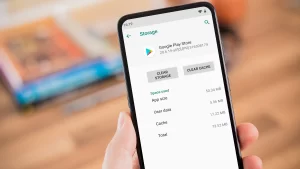
How to Clear Cache on Android
You almost never have to clear all cached data on your smartphone. Clearing the cache from a few troubling apps can usually fix storage or performance issues. User Interface based on Android operating system may have a different name for different option. These are the instruction required to clear cache date of an application.
- Open “Settings” application on your device.
- Find and open “Apps” section to view all the installed apps on your device.
- Now tap on “Sort by” option.
- Choose “Size” from list of options.
- Select the app which you want to clear the cache files.
- Tap on it and open “Storage” option.
- From bottom menu, tap on “Clear Cache” button.
- Repeat these steps again if you want to clear cached files of more than one application.
On Android 10 and above you can remove cache data of an application installed on your smartphone by doing these steps. They are less complicated and much simpler to execute.
- First, go to your “Home Screen” or open “App Drawer”.
- Tap and hold the icon of the application which you want to remove the cache data of.
- Select “App Info” from the show options.
- Now look for “Storage Used” and tap on it.
- Lastly, under “Cache” section, tap on “Clear Cache” button.
- Additionally, if you have more than one app, repeat the same steps for them.
How to Clear Internal Storage Cached Files
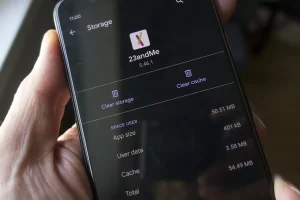
Android operating system creates cache files of core system application such as Gallery, Video Player and others as well. You can also remove their cached files through Storage option in Settings application of your Android smartphone. These are the instructions on how to clear cache on android:
- Open “Settings” app from app drawer or Quick Settings panel.
- Move to “Storage” in Settings app.
- Some skins of Android OS will have this option under “About Phone” section.
- Search for “Cached Data” option.
- Tap on it and it will prompt you with “Clear cached data”.
- Choose “OK” to confirm.
- Now all your internal cached data is removed.
How to Remove Cache Files on Web Browser
Your Android phone comes with a pre-installed web browser application in most cases Google Chrome. If you are having issues with your browser, cleaning your cache is a good idea. This removes cached images and other files; your site logins and other stuff are unaffected. Follow these mentioned steps:
- First, launch the “Chrome” app from app drawer or home screen.
- Tap on “three dots” icon from top left corner.
- Choose “History” from list of options.
- Now tap on “Clear browsing data” option.
- Move to “Advanced” section.
- Check the box beside “Cached images and files”.
- Lastly, tap on “Clear Data” button to remove the cached files on your Chrome web browser.
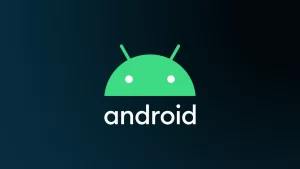
How Frequently You Should Clear Cache on Android
You may find it better to delete cached files on a frequent basis. However it is not necessary. If you find yourself cleaning cache on a regular basis to free up space, consider deleting unnecessary apps from your device. Installing a larger capacity microSD card is another solution for resolving phone storage needs.
Advantages of Clear Cache on Android

Cache files are crucial, but you shouldn’t interfere with them. However, manually removing cache files from your Android phone can be handy at times.
Clearing the cache on Android can be useful in the following ways:
- Clearing cache helps you save storage space on your phone in the near run. Installing new application will create new cache files. Therefore, this is only a temporary solution.
- Old cache files may often get corrupted. Applications may have performance issues as a result. Nevertheless, deleting the cache files can resolve the issues.
- Your browser’s cached web pages may include crucial information. If an unauthorised individual gained access to these data, they may be able to obtain confidential information.
- Clearing the cache can force a browser or other programme to fetch the most recent version of a website if it refuses to do so.
Conclusion
Clearing unnecessary cache files on Android is an effective way to temporarily clear up space and comes in helpful while debugging app difficulties. Therefore, if you are looking for methods or instructions on how to clear cache on Android then we have dedicated this whole article for you. Finally, read till the end to find the answers to your questions.
Also read: The NVIDIA RTX 3080 vs 3080 TI Comparison: The Best Ever Review
