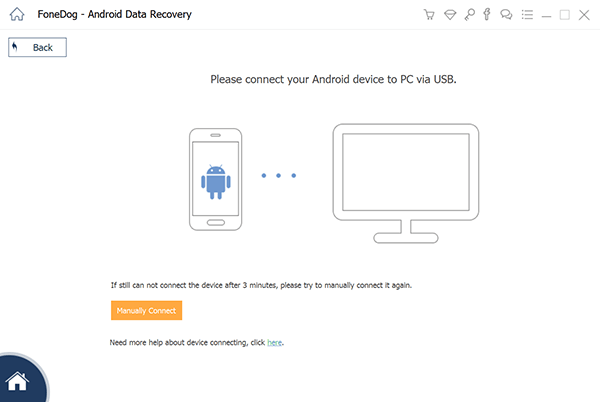Have you ever experienced that you carelessly deleted your significant data, such as photos, message, and files on your android device, however, no matter how hard you tried, you just could not restore them. At this time, you may quite upset with your carelessness and want to scream. You swear to god that you won’t let this happen again, but who can predict that when you will accidentally break your android device. Fortunately, with the development of the technology, a lot of third party android data recovery toolkit is made, with which you can restore your lost data easily.
Here comes a question: there are many third party android data recovery software, but which one is more efficient and safer for us to use. Don’t worry. We know what you need, so we highly recommend FoneDog Android Data Recovery to you.
Part 1: What Is FoneDog Android Data Recovery Toolkit?
FoneDog Android Data Recovery toolkit aims at providing an easy way to do data recovery. It can restore lost data on Android devices from many common reasons, such as accidental deletion, OS/ Rooting Error, Virus Attack, SD Card Issue and so on. The recovery software supports many types of android devices (from android 2.3 to android 9.0), for example, Samsung devices, Huawei devices, Motorola devices, LG devices, HTC devices, Sony devices, Google Chrome and so on. The program is able to restore many types of files, like WhatsApp, messages, contacts, videos, photos, call history and any other data of your android device.
As for the recovery steps, just one click to restore your lost files on an Android device, and the process is done on your PC, for which you do not need to worry about the disclosure of personal information. What’s more, you can not only try this data recovery software for free and have a look on your lost data before you purchase it, but also enjoy the 30-day money-back guarantee after you buy this data recovery software.
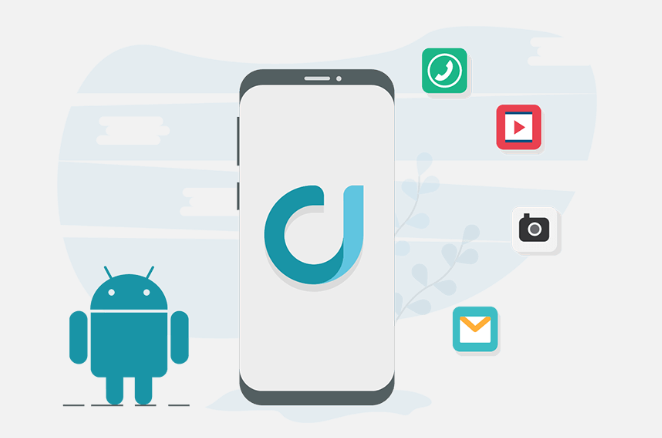
Part 2: How To Recover Data With FoneDog Android Data Recovery Toolkit?
After you have a brief understanding of what FoneDog Android Data Recovery Toolkit is, you maybe want to know how to use this perfect third party data recovery toolkit to restore lost data. Therefore, let me show you an easy step by step guide. Here are as follows.
Step 1: Install FoneDog Toolkit and Connect Your Android Device
First of all, go to the official websites at https://www.fonedog.com/ to down FoneDog Android Data Recovery toolkit. Then initiate the program and use a USB cable to connect your android phone with your PC.
Step 2: Permit USB Debugging on Your Android Device
After connecting your android device to your computer, you need to permit USB Debugging on your android device. FoneDog Android Data Recovery will request you to permit USB Debugging on your android device if the debugging mode has not opened yet on your phone. Please don’t worry. USB Debugging mode just a way to connect your android device with your PC by using a USB cable. Here shows you how to get into this mode in different types of android devices.
- As for earlier to Android 2.3: go to “ Setting”> press “ Applications”> press “ Development”> choose “ USB Debugging”
- As for Android 3.0 to Android 4.1: go to “ Setting”> press “Develop options”> choose “ USB Debugging”
- As for Android 4.2 to latest one: go to “ Setting”> press “ About Phone”> in order to get into a developer mode, press the “ Build number” several times > go back to “ Settings” > press “Developer options”> choose “ USB Debugging”
When the steps were done, press “ OK” on FoneDog Android Data Recovery and click “OK” on your android phone.
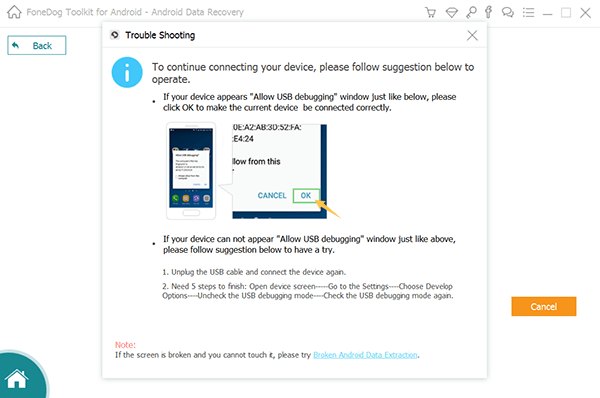
Step 3: Select Data Types to Recover on Android Device
When the process of software detection of the android phone is finished successfully, the FoneDog toolkit will show all the files types it can restore.
If you don’t take any further action, the program will detect all the file types automatically. Or you can select the data types, which you want to restore. After that press “ Next” to start the process of scanning.
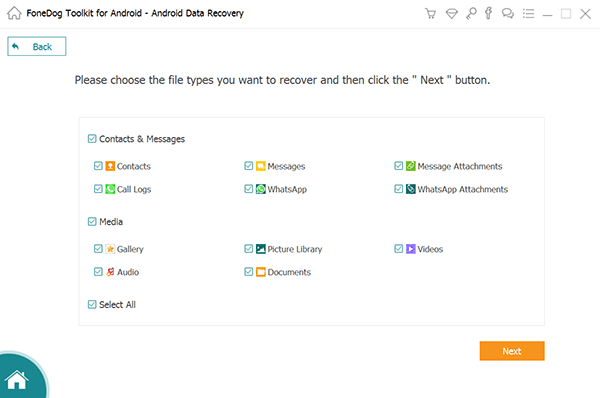
Step 4: Select the Missing Data to Restore
When the process of scanning starts, please patiently wait for a few minutes. After the scanning process finished, the detail information of the selected files will show to you.
You can have a look before you take further action. The files you want to restore can be marked and then press “ Recover” to store all of them on your PC.
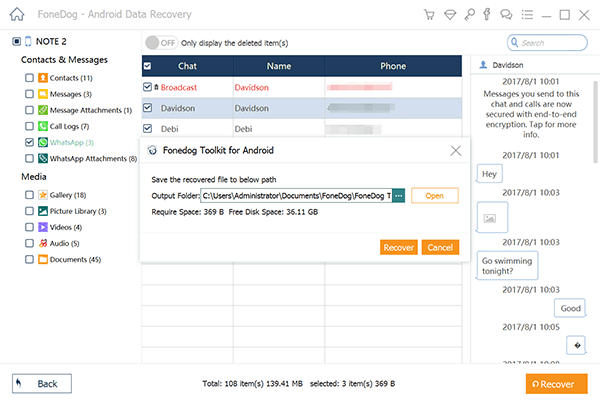
Step 5: Patiently Wait for the Recovery Process
How long does the recovery process take depending on how much data you want to restore. Besides, the phone memory and the number of overwritten data also have an influence on the time of the process of recovery. Thus, please wait patiently.
Part 3: In Conclusion
Accidentally missing some important data is a super upsetting thing, especially only at this time do we know may have a high possibility of not restoring them anymore. Therefore, in order to not let this happen, we do need an Android data recovery toolkit. That’s why FoneDog Android Data Recovery is quite good for android device users. It can guarantee the safety of your personal information, meanwhile, help you to recover your precious data. Come on and download the FoneDog toolkit right now, and use it to restore you lost data. Don’t forget you can have a try before you purchase it and enjoy the right of the 30-day guarantee. Just get start it!