Are you tired of deleting your emails? Deleting mail one by one is nothing but a painful ordeal because who has that much time to check before deleting, right? If you want a hassle-free method of getting rid of your email stocks, then you are in the right place.
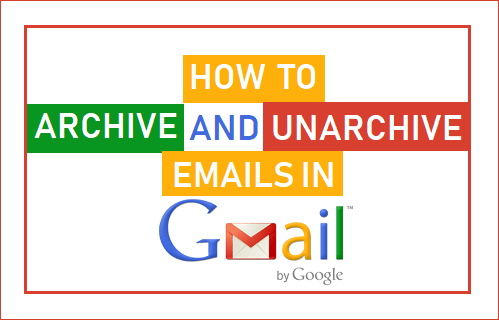
Though the option of deleting the emails may seem easier, archiving the emails is more favorable. You do not have to go through the bin; all you need to do is run to the “Unarchive” section to get the archived mails.
Contents hideIn Case You Don’t Know How To Archive And How To Unarchive The Mails In Your Email, Then Keep Reading…
Archiving emails in Gmail is the easiest and fastest method than deleting them. However, the option of archiving the emails is not available to many users.
There are certain emails that one cannot afford to delete; that is where the archiving procedure comes in.
Gmail’s deliverance of archiving important emails simply moves the emails. Consequently, it shifts the emails from one “Inbox” to “All Emails” Folder situated within Gmail.
How Does The Activity Unfold?
As we have already mentioned, archiving the email does not mean deleting them. However, it only shifts from one folder to another. Namely, it shifts from inbox to another dedicated folder situated under your Gmail account.
Accessing the emails that have been archived is easy. Because the system transfers it to another folder, one can even choose to unarchive it by going to the “All mail” option.
However, you can even choose to search for the archived email using a search bar. Generate a keyword for that particular email and search through it.
Note: The archived emails will pop back on the primary inbox if you receive a reply from the recipient.
Now That You Know The Mechanism Of It, Let’s Discuss How To Archive And How To Unarchive Gmail….
To archive the selected emails, you have to follow the steps written below.
- Log into your personal or intended Gmail account.
- Select the email or number of emails you want to archive.
- Once you have selected the emails, tap on the icon that suggests archiving situated at the top.
- Upon selecting that, you have to select the option of “ok” to confirm the archiving of the selected emails.
How Do You Archive All The Emails In Gmail?
If you want to archive all the emails in bulk in your Gmail, follow the below method.
- Tap on the drop-down icon situated right beside the refresh button.
- Opt for “all option” from the drop-down menu.
- You need to opt for the “Select All Messages” link that occurs right below the top menu bar.
- You will see that all the messages are selected.
- Now tap on the archive icon located at the top of the menu bar.
- Tap on the option of “Ok.”
The selected messages will be shifted to the archive section from their current location.
How To Unarchive Gmail?
One can unarchive the email at any time of the day. Hence, to do it, you have to follow the procedure.
- Tap on the option of ” more” situated in the side menu.
- Opt for the “all mail” option.
- Once you enter all the emails, you have to select the emails that you prefer to unarchive.
- Click on the option of “Move to Inbox”.
All the emails that you have selected will get right back to your inbox. In other words, it will be shifted from the archive to the main inbox.
How To Archive The Email In Gmail On The Android And iOS Systems?
Nevertheless, the essence of these systems is very different; the procedure to archive the emails is the same.
- You need to open the Gmail application on your phone.
- Tap on the email or number of emails you choose to archive.
- Click on the option of the “Archive” icon found in the top menu.
All the mails will have shifted from Inbox to the “All Mails” section by clicking on this option.
How To Unarchive Gmail On Android Or iPhone?
The procedure of unarchiving the emails is almost similar to the unarchiving method we have already shared. However, there are certain changes to the procedure.
- You have to open the Gmail application on your android or iOS device.
- Click on the 3-line menu icon.
- Opt for “All Mail” situated in the drop-down menu.
- In this section, you have to select the number of emails you wish to unarchive.
- Once you select the emails, click on the 3-dot menu again.
- Click on the “Move to Inbox” option situated in the drop-down.
Furthermore, when you do it, all the preferred emails will be unarchived and moved back to the inbox.
Summing it up:
No one wants to get lost in the unnecessary clutter of the emails in Gmail. Furthermore, finding the email you require is time-consuming. Archive those excessive emails to separate the important mails from the needless ones. You will be saving time and effort. Nonetheless, follow the methods mentioned above to do it.
Hopefully, you will master the activity of archiving emails flawlessly.
Read Also : Move Emails from One Office 365 Account to Another in Easy Steps
