The Apple Pencil is a powerful tool for iPad users, allowing for precise and intuitive drawing, writing, and note-taking. However, if you’re new to the Apple ecosystem, you may be wondering how to connect your Apple Pencil to your iPad. In this article, we’ll walk you through the steps on How To Connect Apple Pencil to iPad and get started using this versatile tool.
What is the Apple Pencil?
Before we dive into the steps to connect your Apple Pencil to your iPad, let’s first understand what the Apple Pencil is and what it can do.
The Apple Pencil is a stylus designed specifically for use with the iPad. It allows for precise and pressure-sensitive drawing and writing, making it a popular tool for artists, designers, and students. The Apple Pencil also has a variety of features, such as the ability to double-tap to switch between tools, making it a versatile tool for a range of tasks.
Compatibility
Not all iPads are compatible with the Apple Pencil. The first-generation Apple Pencil is compatible with the following iPad models:
- iPad Pro 12.9-inch (1st and 2nd generation)
- iPad Pro 10.5-inch
- iPad Pro 9.7-inch
- iPad (6th generation)
- iPad Air (3rd generation)
- iPad mini (5th generation)
The second-generation Apple Pencil is compatible with the following iPad models:
- iPad Pro 12.9-inch (3rd and 4th generation)
- iPad Pro 11-inch (1st and 2nd generation)
If you’re unsure which iPad model you have, you can check by going to Settings > General > About on your iPad.
How to Connect Apple Pencil to iPad
Now that you know if your iPad is compatible with the Apple Pencil, let’s walk through the steps to connect it.
Step 1: Charge Your Apple Pencil
Before connecting your Apple Pencil to your iPad, make sure it is charged. You can charge your Apple Pencil by plugging it into the Lightning port on your iPad or by using the included adapter to charge it with a USB power adapter.
Step 2: Remove the Cap and Plug in the Apple Pencil
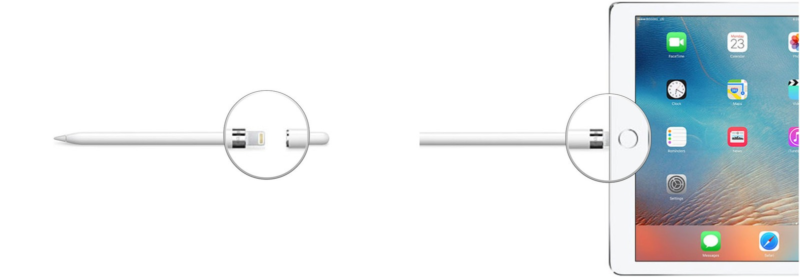
Remove the cap from the end of your Apple Pencil to reveal the Lightning connector. Then, plug the Lightning connector into the Lightning port on your iPad.
Step 3: Pair Your Apple Pencil with Your iPad
Once your Apple Pencil is plugged in, your iPad will prompt you to pair it. Simply tap the “Pair” button to connect your Apple Pencil to your iPad.
Step 4: Confirm Pairing
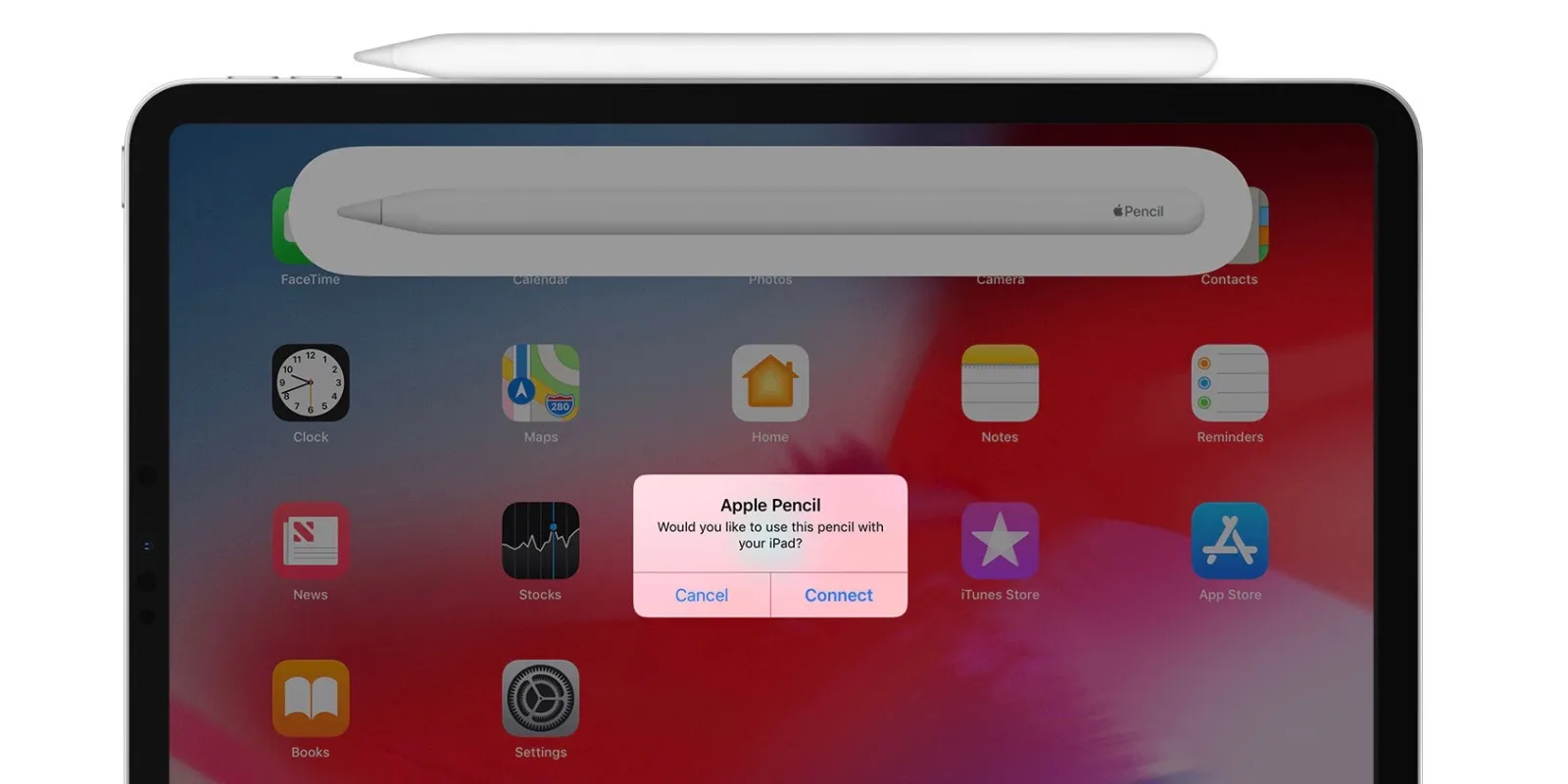
After tapping “Pair”, your iPad will confirm that your Apple Pencil is connected. You can also check the battery level of your Apple Pencil by swiping down from the top-right corner of your iPad’s screen to access the Control Center.
Troubleshooting Connection Issues
If you’re having trouble connecting your Apple Pencil to your iPad, here are a few troubleshooting tips to try:
- Make sure your iPad is compatible with the Apple Pencil. If your iPad is not listed in the compatibility list above, it is not compatible with the Apple Pencil.
- Check the battery level of your Apple Pencil. If it is low, charge it before attempting to connect it to your iPad.
- Make sure your iPad is updated to the latest version of iOS. You can check for updates by going to Settings > General > Software Update.
- If your iPad is updated and your Apple Pencil is charged, try restarting your iPad and then attempting to connect your Apple Pencil again.
Using Your Apple Pencil
Now that your Apple Pencil is connected to your iPad, you can start using it for various tasks. Here are a few tips to get you started:
- To switch between tools, double tap on the side of your Apple Pencil. You can customize which tools are available for quick switching in the Settings app.
- To take a screenshot, tap the Apple Pencil on the bottom-right corner of your iPad’s screen.
- To access the Markup tools, tap the Apple Pencil on the bottom-left corner of your iPad’s screen.
- To charge your Apple Pencil, simply plug it into the Lightning port on your iPad or use the included adapter to charge it with a USB power adapter.
Conclusion
Connecting your Apple Pencil to your iPad is a simple process that can greatly enhance your iPad experience. By following the steps outlined in this article, you can easily connect your Apple Pencil and start using it for a variety of tasks. Whether you’re an artist, designer, or student, the Apple Pencil is a powerful tool that can help you take your work to the next level.
You may like reading about the following:
For more information, visit: Apzo Media
