If you’re looking for a way to download all attachments from Outlook 2019, 2016, 2013, 2010. Because in this blog, we will discuss the most relevant solutions to save attachments in Outlook easily in limited time. If you are a business person and don’t want to waste time manually, use the solutions recommended by professionals with 100% guaranteed results.
In other words, downloading email attachments one by one from Outlook is exhausting. We recommend the best utilities in the market for you to save time and download Outlook attachments easily and smoothly. Because attachments can include documents, images, etc. required for future reference and use.
“hello. Since I’ve been using Outlook for the last 2 years, many attachments are stored in my inbox and my inbox grows in size.
. So yesterday I was attempted to extract multiple attachments from Outlook account profile. But due to large number of emails, I can’t extract all my mail attachments. So please suggest me a smart and reliable solution to extract or download attachments from multiple emails in Outlook. “
How to Download Attachments from Outlook – Manually
If you are using the Windows operating system, then follow the steps below. Outlook downloads all attachments and is a free way to manually save attachments in Outlook email.
- Strat the Outlook Application
- Open an email with multiple attachments. Emails can be read in the reading pane or opened in a new window
- Click the down arrow icon next to the attachment, then click Save All Attachments from the drop-down list
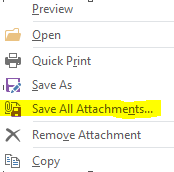
- Alternatively, you can go to the File tab and select the Save attachment as option
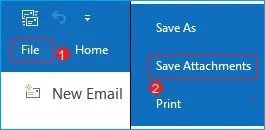
- A small window will appear to save all attachments. You can select the attachment and click OK
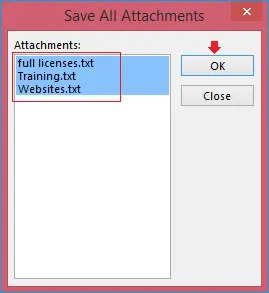
- There are two ways to select accessories
- Now click the OK button
- Select the folder or destination where you want to save the attachment
- Click the OK button. You can save multiple email attachments manually in Outlook.
Limitation of the Use of the Manual Method
- You can download Outlook attachments for one message only.
- Outlook may take longer to download all attachments in multiple email
Automatic Solution to Download All Attachments from Outlook
The manual activity of downloading each attachment becomes difficult when you need to save a collection of attachments. Downloading individual attachments from multiple Outlook emails is a time-consuming and difficult process, but with this utility, you can accomplish this task easily and quickly at the same time. If users have bulk emails and want to quickly download attachments from multiple emails in Outlook, then Outlook Attachment Extractor Tool comes highly recommended as a secure and quick solution.
The Tool is packed with amazing features, including you can seamlessly save attachments not only from PST files, but also from OST, BAK, MSG, OLK and OLM files. Take advantage of various custom features, such as selective extraction of attachments from folders, date filters, size filters, and more. You can also select desired data items such as emails, contacts, tasks, etc. to extract attachments from Outlook. It also allows you to include or exclude attachment types in the software panel. Best of all, it is compatible with all versions of Microsoft Outlook and Windows operating systems
Download All Attachments from Outlook 2019, 2016, 2013, 2010 in Few Steps
This tool is tested and validated by IT administrators. Complete the following steps to bulk extract attachments from Outlook without any difficulty.
- Download and Run the Software and select the desired option

- Add PST file or folder to extract attachments

- Select the appropriate item from the Choose an appropriate type option

- Click Extract to download the Outlook attachment

- Once the extraction process is complete, you will see a pop-up message on the screen, click OK.

Conclusion
Although users can try manual and automatic solutions to download all attachments from Outlook. But if the user needs to download multiple attachments from Outlook, the manual method is not worth it. Therefore, in this case, we recommend an automated solution as it saves your time and data.
Read Also : UC Browser Mini – Downloading Made More Easier And Faster
