If you’re experiencing issues with your Apple Watch or simply want to start fresh, a factory reset may be necessary. This process will erase all data and settings on your watch, returning it to its original state. In this article, we will guide you through the steps on How to Reset Apple Watch to Factory Settings.
Before You Begin
Before proceeding with a factory reset, make sure to back up your Apple Watch. This will allow you to restore your data and settings after the reset. To back up your watch, open the Watch app on your iPhone and go to the “My Watch” tab. From there, tap on your watch and select “iCloud Backup.” Make sure the toggle is turned on and then tap on “Back Up Now.”
Factory Reset from Apple Watch
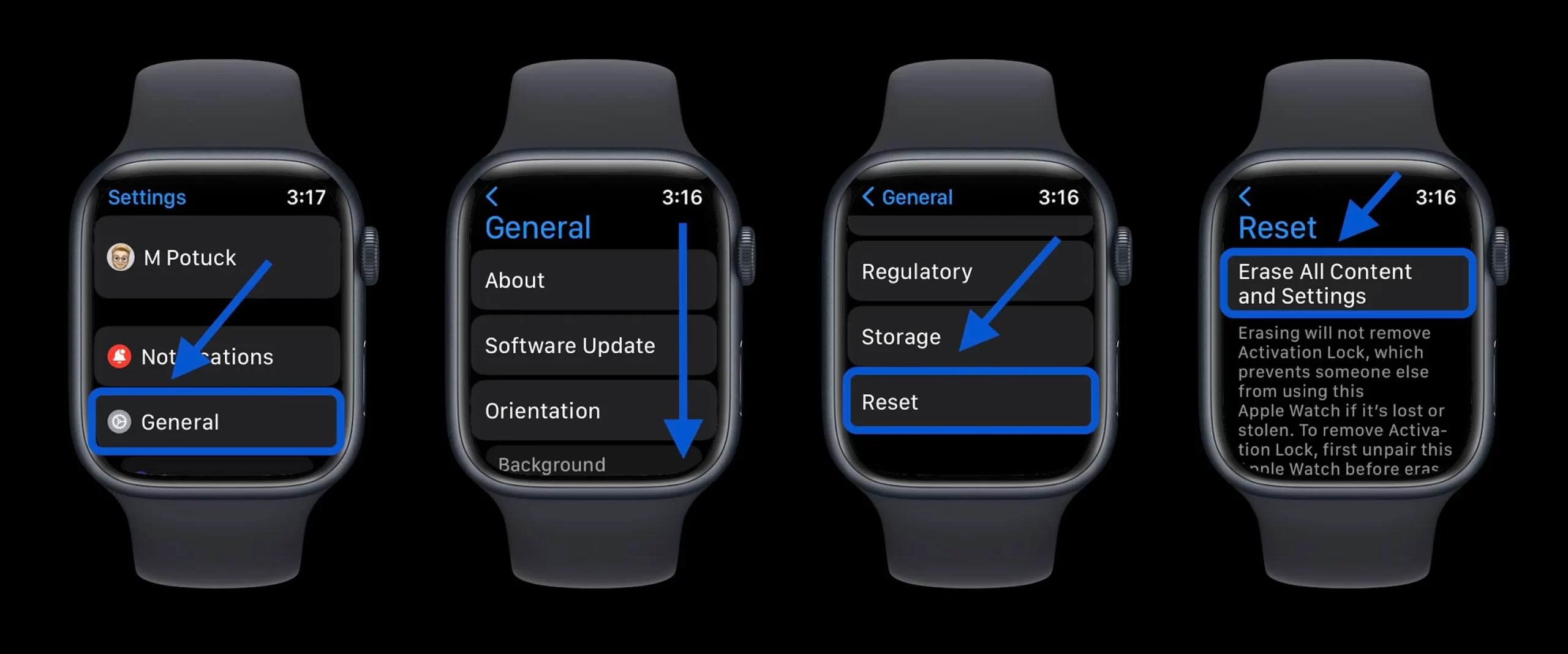
To factory reset your Apple Watch directly from the watch itself, follow these steps:
- Navigate to the “Settings” application on your Apple Watch.
- Scroll down and tap on “General.”
- Scroll down again and tap on “Reset.”
- Select “Erase All Content and Settings.”
- Enter your passcode if prompted.
- Confirm the reset by tapping on “Erase All.”
The reset process on your Apple Watch will now commence and may require a few minutes to finish.
Factory Reset from iPhone
You can also factory reset your Apple Watch from your paired iPhone. Here’s how:
- Open the Watch app on your iPhone.
- Go to the “My Watch” tab.
- Choose your watch from the top of the screen.
- Select “General.”
- Scroll down and tap on “Reset.”
- Choose “Erase Apple Watch Content and Settings.”
- Enter your passcode if prompted.
- Confirm the reset by tapping on “Erase All.”
The reset process on your Apple Watch will now start and might take a few minutes to finish.
Troubleshooting
If you are unable to access the “Settings” app on your Apple Watch, you can still perform a factory reset using the physical buttons. Here’s how:
- Press and hold the side button until the “Power Off” slider appears.
- Let go of the side button, then press and hold the Digital Crown.
- Keep holding the Digital Crown until the Apple logo appears.
Your Apple Watch will now restart and the factory reset process will begin.
After the Reset
After the reset is complete, your Apple Watch will restart and you will be prompted to set it up as a new watch. You can then restore your data and settings from the backup you created earlier.
Conclusion
Performing a factory reset on your Apple Watch can help resolve any issues you may be experiencing or give you a fresh start. Just remember to back up your watch before proceeding with the reset.
For more information, visit: Tech Me Life
