Have you ever come across an image online and wondered where it came from or who the original creator is? Or maybe you want to find similar images to use for your own project. Whatever the reason, Google’s reverse image search feature can help you find the answers you’re looking for.
In this article, we’ll explain what reverse image search is and how to use it on different devices and platforms. So let’s get started!
What is Reverse Image Search?
Reverse image search is a feature that allows you to search for an image using an image instead of text. This means you can upload an image or paste its URL into the search bar and Google will show you similar images, websites that use the same image, and other relevant information.
How Does Reverse Image Search Work?
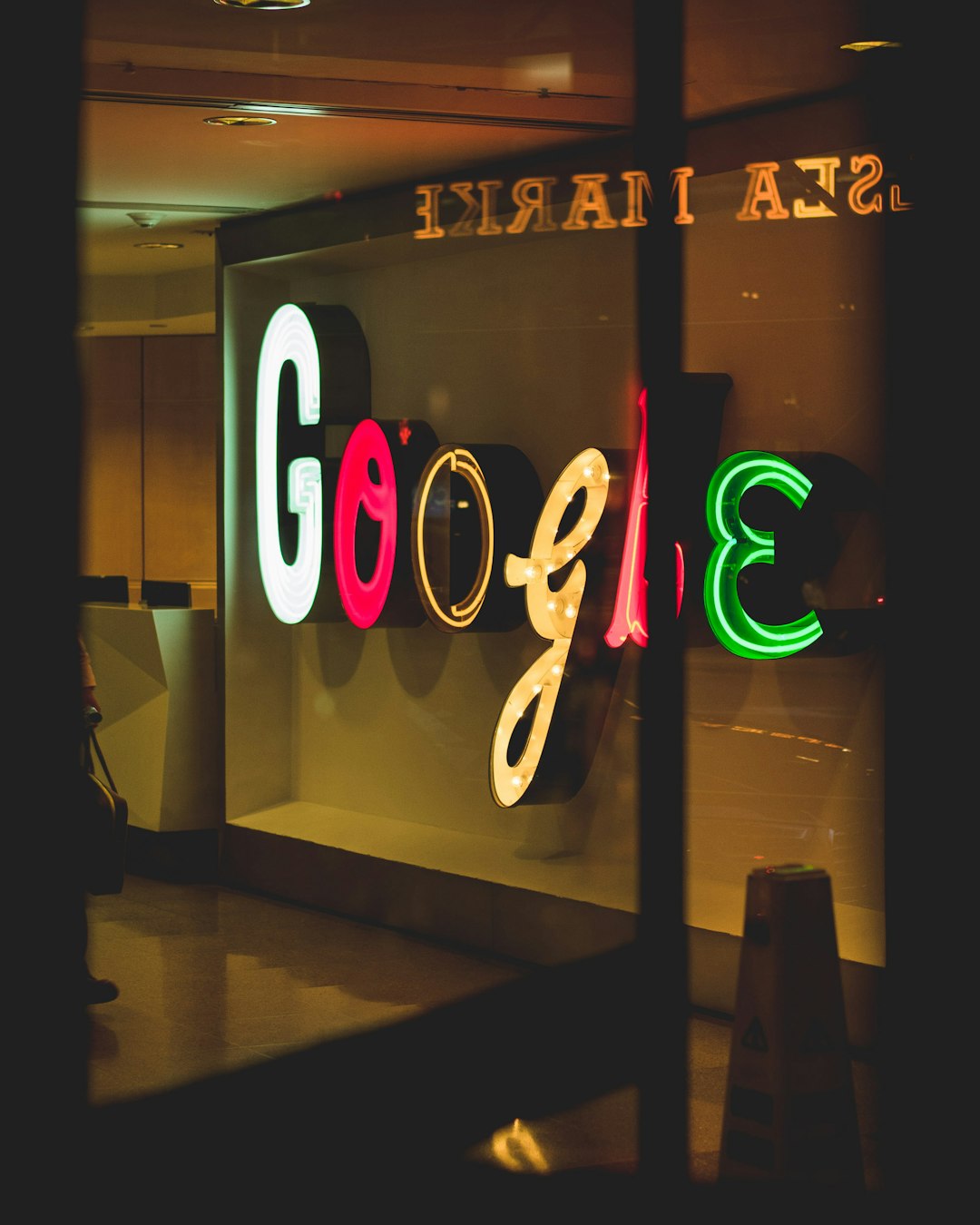
Google’s reverse image search uses advanced algorithms to analyze the visual features of an image and find similar images on the web. It also takes into account the context of the image, such as the website it appears on and the surrounding text.
How to Do a Reverse Image Search on Google Chrome
If you’re using Google Chrome as your web browser, you can easily do a reverse image search by following these steps:
- Right-click on the image you want to search for and select “Search Google for image” from the drop-down menu.
- A new tab will open with the search results for that image. You can also click on the camera icon in the search bar and either paste the image URL or upload the image from your device.
- Google will show you similar images, websites that use the same image, and other relevant information.
How to Reverse Image Search on iPhone
If you’re using an iPhone, you can still do a reverse image search using Google’s mobile website. Here’s how:
- Open Safari and go to Google’s website.
- Tap on the three dots in the bottom right corner and select “Request Desktop Website.”
- Tap on the camera icon in the search bar and either paste the image URL or upload the image from your device.
- Google will show you similar images, websites that use the same image, and other relevant information.
How to Reverse Search an Image on Google Photos
Google Photos also has a reverse image search feature that allows you to find similar images in your own photo library. Here’s how to use it:
- Open Google Photos and select the image you want to search for.
- Tap on the three dots in the top right corner and select “Search Google for this image.”
- Google will show you similar images, websites that use the same image, and other relevant information.
How to Do Reverse Image Search on Android
If you’re using an Android device, you can do a reverse image search using Google’s mobile website. Here’s how:
- Open your web browser and go to Google’s website.
- Tap on the three lines in the top left corner and select “Desktop site.”
- Tap on the camera icon in the search bar and either paste the image URL or upload the image from your device.
- Google will show you similar images, websites that use the same image, and other relevant information.
How to Google Reverse Image Search on Mac
If you’re using a Mac, you can do a reverse image search using Google’s desktop website. Here’s how:
- Open your web browser and go to Google’s website.
- Click on “Images” at the top of the page.
- Click on the camera icon in the search bar and either paste the image URL or upload the image from your device.
- Google will show you similar images, websites that use the same image, and other relevant information.
How to Do Reverse Image Search on Windows
If you’re using a Windows computer, you can do a reverse image search using Google’s desktop website. Here’s how:
- Open your web browser and go to Google’s website.
- Click on “Images” at the top of the page.
- Click on the camera icon in the search bar and either paste the image URL or upload the image from your device.
- Google will show you similar images, websites that use the same image, and other relevant information.
How to Use Reverse Image Search for SEO
Reverse image search can also be a useful tool for SEO (search engine optimization). Here are a few ways you can use it to improve your website’s SEO:
Find Duplicate Images

If you’re using images on your website, it’s important to make sure they are unique and not used on other websites. Google’s reverse image search can help you find duplicate images and ensure that your website’s content is original.
Find Websites Using Your Images
If you’re a photographer or artist, you may want to make sure that your images are not being used without your permission. By doing a reverse image search, you can find websites that are using your images and take appropriate action.
Find Similar Images for Inspiration
If you’re looking for inspiration for your own images, you can use reverse image search to find similar images and get ideas for your own projects.
Conclusion
Reverse image search is a powerful tool that can help you find information about an image, find similar images, and improve your website’s SEO. Whether you’re using Google Chrome, an iPhone, or a Mac, you can easily do a reverse image search and get the results you’re looking for. So next time you come across an interesting image, give reverse image search a try and see what you can discover!
