Summary: There are various reasons due to which organizations migrate data from HCL/IBM Notes email client to Outlook. In this post, we are going to cover manual and automated methods to migrate data from HCL Notes (previously IBM Notes and Lotus Notes) to Outlook 2019, 2016 or earlier versions.
HCL Notes and Microsoft Outlook are two of the most widely used email platforms. However, Notes is much more than just an “email client”, it is an enterprise productivity solution with email as one of its features. Besides email, HCL Notes provides several remarkable features like contact management, workflow management, collaboration, etc. But the wide range of features sometimes make Notes a complex email application. Hence, companies that prefer using a user-friendly email client move from IBM Notes to Outlook mail platform.
Apart from complexity, other factors that call for migrating data from Notes to an Outlook email client are as follows:
- Storage Space: Compared to Outlook, HCL/IBM Notes require a lot of space on the system to store mailbox data.
- Maintenance Cost: Many organizations, specifically the ones that only need email capabilities, choose to migrate from Notes to Outlook email platform because of the high maintenance cost of Domino infrastructure.
- Multiple Accounts: Notes only allows setting up one account at a time. However, users can set up and run multiple accounts in Outlook simultaneously.
Methods to Migrate Data from IBM Notes to Outlook
Let’s discuss the methods to move data from IBM Notes to Outlook email client.
Method 1 – Import Lotus Notes Data into Outlook Manually
The manual method comprises two stages:
NOTE: Make sure to back up Notes database (NSF) file to reduce chances of data loss during the migration process.
Stage 1: Export Lotus Notes Emails to CSV Format
To export emails from Notes NSF file to CSV format, follow these steps:
Step 1: Launch Lotus Notes, click File > Export.
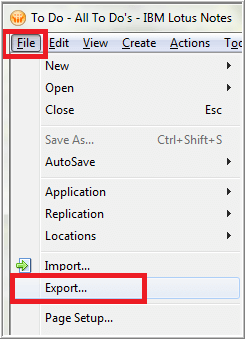
Step 2: In Export dialog box, browse the folder in which you want to save your file. Next, perform the following:
-
- Select Comma Separated Value from the Save as type drop down list.
- Specify a name to the file you want to export, and then click Export.
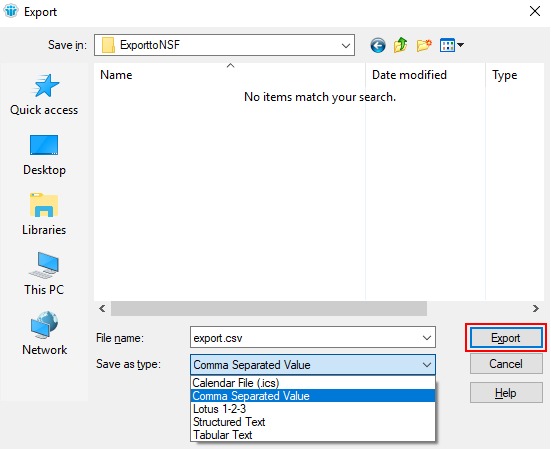
Step 3: In CSV Export dialog box, select all or specific messages to export, and then click OK.
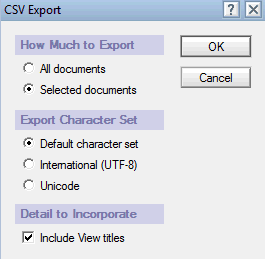
The selected mailbox data from IBM Notes mailbox will be exported to CSV file format.
Stage 2: Import Exported Data (Emails) into Outlook
In this stage, import the exported emails into Outlook by following these steps:
Step 1: Open your Outlook application, and click File.
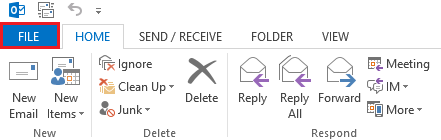
Step 2: Click Open & Export from the left panel, and then click Import/Export.
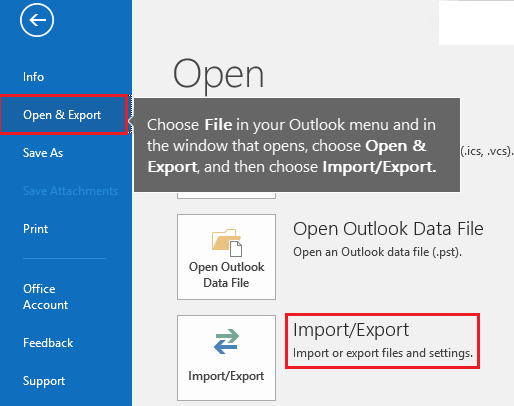
Step 3: In Import and Export Wizard window, choose ‘Import from another program or file’ option, and hit Next.
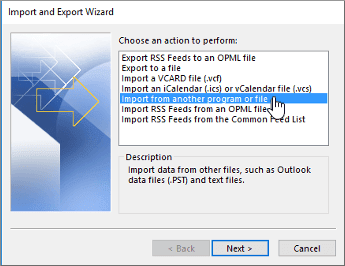
Step 4: In Import a File window, choose Comma Separated Values option, and then click Next.
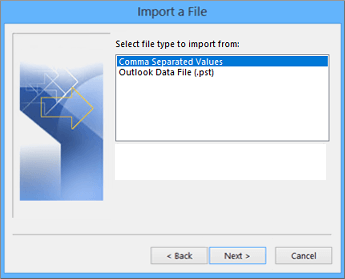
Step 5: Click Browse to locate and select the exported CSV file. Next, under Options select the ‘Replace duplicates with item imported’ option.
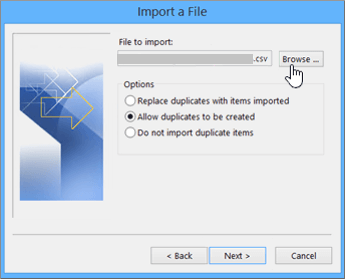
Step 6: Click Next.
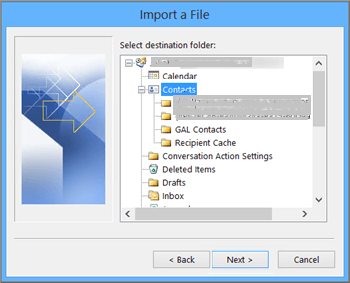
Step 7: In the window that appears, under Select destination folder, select the folder in which you want to import the data, and hit Next.
Step 8: Once the import process is complete, click Finish.
Your NSF file messages will be imported into Outlook. However, the manual process has certain limitations:
- It can be lengthy and time-consuming, depending on the volume of data you need to migrate.
- You may require technical assistance to manually import data into Outlook.
- It does not ensure retrieving mailbox data in its original form.
Method 2 – Use a Specialized NSF to PST Converter
You can overcome the limitations of the manual method by using an efficient NSF to PST Converter tool such as Stellar Converter for NSF, etc. Such a tool can help you easily move all NSF file data to Outlook with least efforts and time, and without assistance. Also, you can preview the converted mailbox items to verify data integrity.
Wrapping Up
In this post, we looked at how we can migrate data from HCL/IBM Notes email client to Outlook email client. We discussed about the manual process of exporting Notes data to CSV file format and importing the exported data into Outlook. But, the manual approach has some limitations which can be overcome by using a specialized NSF to PST converter software.
