Have you ever found yourself staring at your Apple Watch, wishing it would just behave as expected? Maybe it’s frozen on the same screen, not tracking your workout correctly, or just needs a quick refresh to get back on track. Whatever the reason, restarting your Apple Watch can often be the simple solution you need. Think of it as giving your watch a quick nap to wake up feeling refreshed and ready to tackle its tasks with renewed vigor. Let’s dive into the easy steps to restart your Apple Watch, ensuring your tech companion is performing at its best.
What Does Restarting Your Apple Watch Do?
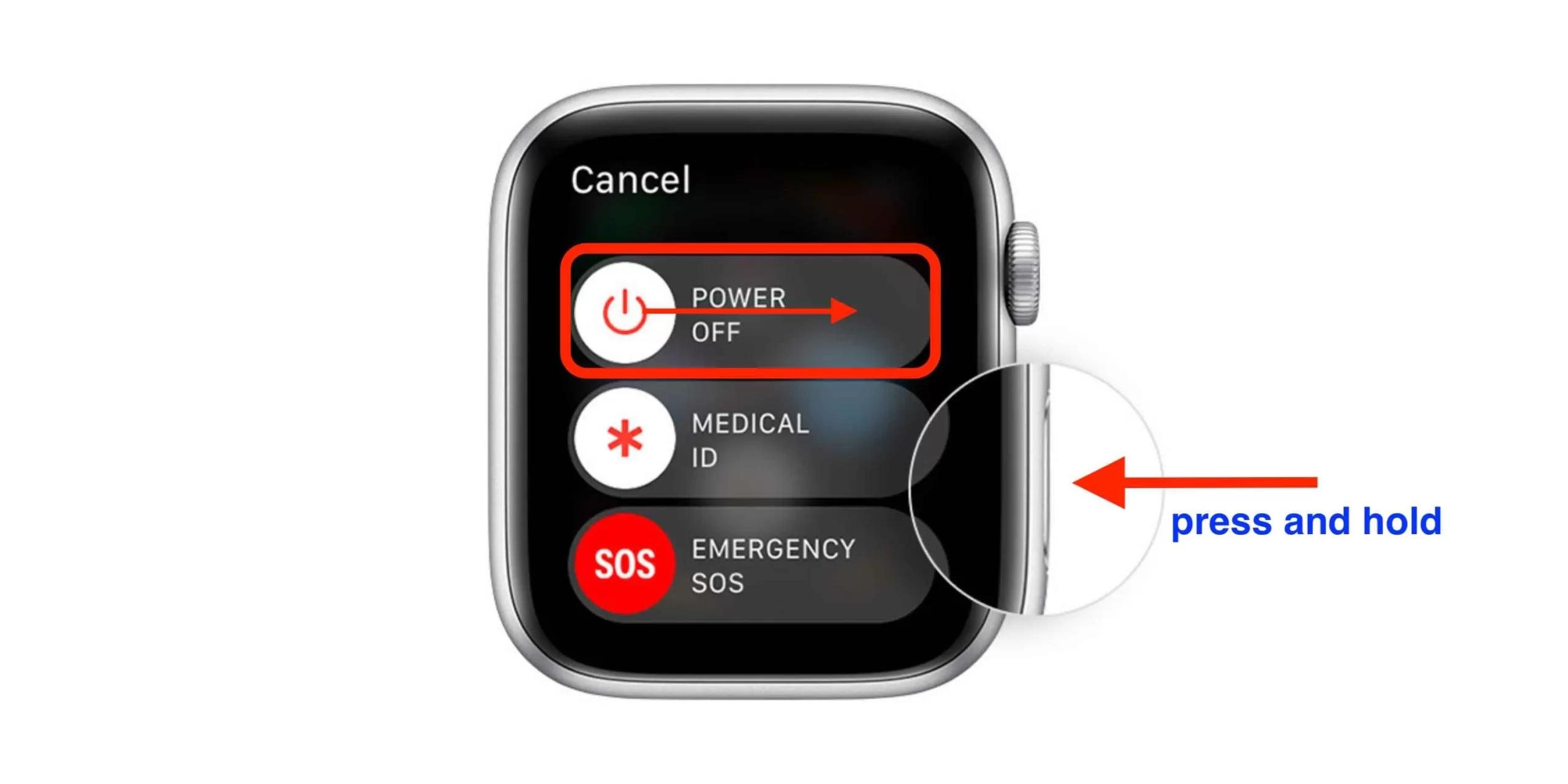
Restarting your Apple Watch is like giving it a fresh start. It clears the memory (but don’t worry, not your data) and gives the software a clean slate to work from. This can resolve minor software glitches, improve performance, and ensure that all your apps run smoothly.
When to Restart Your Apple Watch
There are a few signs that suggest it’s time to restart your Apple Watch:
- Apps are crashing or not opening properly.
- Your watch is unresponsive or acting sluggishly.
- You’re experiencing issues with tracking or notifications.
Steps to Restart Your Apple Watch
To restart your Apple Watch, follow these simple steps:
- Press and hold the side button until you see the Power Off slider.
- Drag the slider to turn off your watch.
- After your watch turns off, press and hold the side button again until you see the Apple logo.
Troubleshooting: If Your Watch Won’t Restart
Sometimes, your watch might be more stubborn than expected. If it doesn’t restart, ensure it’s charged and not in contact with water, as moisture can affect its functionality.
How to Force Restart Your Apple Watch
If the standard restart doesn’t work, a force restart might be necessary. Press and hold both the side button and the Digital Crown for at least 10 seconds, until the Apple logo appears.
What to Do After Restarting
After your Apple Watch restarts, give it a moment to get its bearings. Open a few apps to ensure everything is running smoothly and check if the issue you were experiencing has been resolved.
Restarting vs. Resetting: What’s the Difference?
Restarting your watch is a soft reset that doesn’t affect your data or settings. Resetting, on the other hand, erases all content and settings, returning your watch to its factory state. It’s the tech equivalent of moving to a new house and starting from scratch.
Caring for Your Apple Watch

Regularly restarting your Apple Watch can keep it running smoothly, but don’t forget about other care tips. Keep it clean, update it regularly, and manage your apps to ensure optimal performance.
Conclusion
Restarting your Apple Watch is a simple yet effective way to solve many common issues. Whether it’s a glitchy app or just a sluggish interface, a quick restart can often set things right. Remember, your Apple Watch is an extension of your digital life, and a little TLC can go a long way in ensuring it serves you well.
FAQs
Can restarting my Apple Watch delete any of my data? No, restarting your watch does not delete any data or settings. It’s a safe process you can perform without worry.
How often should I restart my Apple Watch? There’s no set frequency, but restarting it once every few weeks can help maintain its performance, especially if you notice it becoming sluggish.
Will force restarting damage my Apple Watch? Force restarting is designed to be a safe process for situations where the standard method doesn’t work. It shouldn’t damage your watch if used sparingly.
Can I restart my Apple Watch while it’s charging? It’s best to restart your Apple Watch when it’s not on the charger to ensure the process goes smoothly.
What should I do if my Apple Watch still has issues after restarting? If problems persist, consider updating your watchOS or contacting Apple Support for further assistance.
For more information, visit: Tech Me Life
