People, who don’t have a backup of WhatsApp on Google Drive, can restore it. They can restore WhatsApp backup on their phones and get back all chats and photos.
Restore WhatsApp From Local Backup On Android Phone:
The best way to recover WhatsApp chats is through Google Drive. It is easy to restore WhatsApp from Google Drive. One can use the local backup file to restore WhatsApp on your mobile phone.
The problem may arise if the user deletes the WhatsApp. In such a situation, the user fails to have a WhatsApp Backup File on Google Drive.
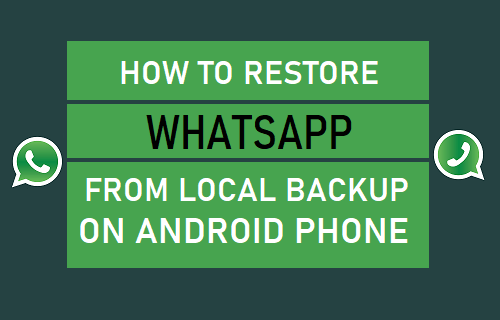
Backup WhatsApp to Internal Storage:
If WhatsApp on your mobile phone is working, you can use the below method. One can get back the recent backup file of WhatsApp with this method.
- Go to WhatsApp and click on the 3-dots menu icon. Select Settings from the drop-down menu.
- You will get the settings screen and move to Chats > Chat Backup > Back up to Google Drive.
- You will get the pop-up menu from which you need to select the ‘Never’ option. This will disable the WhatsApp Backup to G-Drive.
- On the next screen, click on the Back-Up button.
- The user has to wait for the completion of the backup process
Restore WhatsApp Using Local Backup:
With the above method, you will have the recent backup of WhatsApp on your phone. You can follow the below steps to restore WhatsApp from Local Backup.
- Move to Settings and click on Apps > WhatsApp. You can choose the uninstall option to remove WhatsApp from your phone.
- Go to Google Play Store and download the new WhatsApp on your phone.
- Open the installed WhatsApp on your phone and click on ‘Agree & Continue’.
- You will see the new screen where you need to provide the country and phone number. After providing the details, click on the next option.
- You need to verify the phone number on WhatsApp. For verification, enter the 6-digit code that you get on the phone number.
- After verification, WhatsApp will find out the existing backup file on the mobile phone.
- You will get a new screen, where you need to click on the restore button. This will restore all the WhatsApp chats.
- The user needs to wait for the restoration process to end.
After restoring the backup file, the user will get access to all WhatsApp photos and chats.
Restore WhatsApp from a Previous Local Backup:
If you reinstall WhatsApp without a backup, you can easily restore it. It is possible using the previous Backup of WhatsApp.
- Go to the ‘My Files’ app on the mobile phone.
- You will get a new screen, where you need to select the ‘Internal Storage’ or ‘SD Card’ option.
- Now, move to WhatsApp and click on the ‘Databases’ folder.
- Under the Databases Folder, you will get a WhatsApp Backup File. This file appears without any date. If it is available with a date, select the latest backup file and remove the date.
- You will get a file name like ‘msgstore-YYYY-MM-DD.1.db.crypt12format’. You can rename this name to ‘msgstore.db.crypt12’.
- Note that the backup extension may come like crypt10, crypt11, etc. You need to remove the date and not the crypt format extension.
- If you finish the renaming procedure, you can download WhatsApp. For download, you can follow the above steps in restore WhatsApp from Local Backup.
The Bottom Line:
From the above article, it is clear that restoring the WhatsApp Backup from local storage is easy.
Read Also : How To Use Telegram Without Phone Number Or SIM?
