Are you someone who wants to know how to stop sharing location without them knowing? Well, will you be surprised if I tell you that your search ends here? Well, that seems to be the only truth. See, you might have different reasons for sharing your iPhone’s location with friends and family. However, here let me tell you that while this can be convenient, it may also infringe on your privacy.
If you prefer secrecy, then you might end up disclosing your whereabouts. That might seem a little weird, right? What is even more weird is that saying this directly might be sensitive. So what to do?
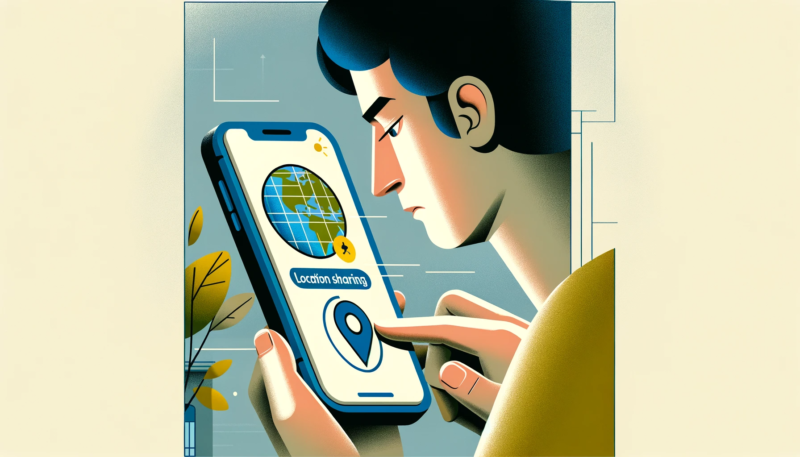
Is It Possible To Be Secret?
At the very outset, let me tell you that you can absolutely do that! Surprised? Well, you must know here that you can stop sharing your location, without people knowing. Will you be stunned to learn that you can do that without others getting even a single notification?
The Wayouts
Airplane Mode To Your Rescue
Simple things first! You might be stunned to know that just by turning on the Airplane mode on your device, you can hide your location. Well, the added benefit here is that no one will know about that. Isn’t that stunning? If you wish to turn on this mode, then the way is very simple. To activate Airplane Mode, navigate to the Settings on your home screen.
Simply Change Your Phone
If you are an iPhone user, then this might not be new to you, Yet, would some of you be stunned to know that the iPhone allows you to share location using another phone? Well, it is quite normal. Use the same Apple ID to log into two devices and:
- Open the Settings app.
- Access your iPhone Profile.
- Enable the “Share My Location” option.
- On another iPhone, open the ‘Find My’ app.
- Tap the Me icon and choose “Use this iPhone as My Location.”
Ban My Location!
Here is yet another simple method to your rescue. Well, the added benefit here is that no one will know about that. Isn’t that stunning? But, here I must inform you that you can do this only if you are using iOS 8 and above.
- Open your iPhone and access Settings.
- Select Privacy and then choose Location Services.
- Tap on “Share My Location.”
- To stop location sharing, toggle off the respective option.
Use Find My App
You use the Find My app to share your location with friends and family. To stop sharing your location with everyone, follow these steps:
- Open the Find My app on your iPhone.
- Tap on the Me icon.
- Disable the ‘Share My Location’ option.
Grab A GPS Spoofer
Numerous tools in the market allow you to spoof your location, providing an effective means of concealing your actual whereabouts. We recommend iToolab AnyGo as a reliable GPS spoofer for altering your iPhone’s location to a fake one.
- Download and install AnyGo on your computer.
- Connect your iPhone to the computer, then launch AnyGo and click Start.
- Select the Teleport icon at the top-right corner.
- Enter the desired location and choose an available location from the options.
- A location will pop up; click “Go” to initiate the location change.
Set A Virtual Location
There are methods available that enable you to conceal your phone’s location by generating a virtual one. Here’s a step-by-step guide on how to achieve this:
- Download the tool Tenorshare iAnyGo on your computer.
- Once the installation is finished, launch the software.
- Click on the “Change Location” option.
- Connect your iOS device and unlock it.
- Click on “Enter.”
- Input your preferred address into the search bar.
- Finally, click on “Start to Modify” to implement the location change.
Forget iMessage
When sending an iMessage, your primary location is automatically shared with the recipient. While this can be a useful feature, it may also pose a disadvantage. Luckily, the app has a built-in feature that allows you to conceal your location.
- Launch the iMessage app.
- To stop sharing your location, select any conversation with a contact.
- On the right side of your contact’s name, tap on the Info icon.
- Now, choose the “Stop Sharing Location” option.
FAQ: How To Stop Sharing Location Without Them Knowing
Q1: Can I stop sharing my location on my phone without notifying others?
A1: Yes, it is possible to stop sharing your location on most devices without directly notifying others. However, the method varies depending on the device and the app you are using.
Q2: What are some ways to discreetly stop sharing my location on an iPhone?
A2: On an iPhone, you can turn off “Share My Location” in the Apple ID settings, use Airplane Mode, or disable location services for specific apps. These actions typically do not send a notification to others, but they might notice that your location is no longer available.
Q3: How can I stop location sharing on Android without alerting others?
A3: On Android devices, you can turn off location sharing in the settings of Google Maps or other location-based apps. Like iOS, switching to Airplane Mode or disabling location services for specific apps can also work.
Q4: Will the other person know if I stop sharing my location?
A4: They won’t receive a direct notification, but they might realize you’ve stopped sharing your location if they check the app and see that your location is unavailable or hasn’t been updated for a while.
Q5: Is there a way to temporarily stop sharing my location?
A5: Yes, both iOS and Android offer options to temporarily stop location sharing. For instance, you can choose “Stop Sharing My Location” in Apple’s Find My app or pause location sharing in Google Maps.
Q6: Can I fake my location to stop sharing my real location?
A6: While there are third-party apps that can simulate a different location, using them might violate the terms of service of the app you’re using and can be ethically questionable.
Q7: What are the privacy implications of stopping location sharing?
A7: Stopping location sharing can increase your privacy, but it’s important to communicate with people who expect to see your location for safety or coordination purposes.
For more information, visit Techmelife.com
