Turning off your iPhone 11 shouldn’t feel like you’re trying to crack an ancient code. Imagine your device as a bustling metropolis. Shutting it down is like giving the city a quiet night, a pause from its relentless energy. This guide is here to make that process as simple as flipping a light switch, whether you’re a tech newbie, a concerned parent, or someone who cherishes a break from the digital buzz.
Why Power Down?
Think of turning off your iPhone 11 as giving your brain a breather after a long, taxing day. It’s more than a battery-saving trick; it’s about disconnecting, refreshing, and ensuring smooth operation. Plus, it’s a quick fix for glitches and a step towards device longevity.
Quick & Easy Shutdown Steps
- Initiate Shutdown: Press and hold the side button alongside any volume button until two sliders appear, as if whispering a secret to your phone.
- Complete the Shutdown: Slide the power-off slider right, letting your iPhone drift into sleep like a leaf gently landing on the ground.
Solving Shutdown Stubbornness
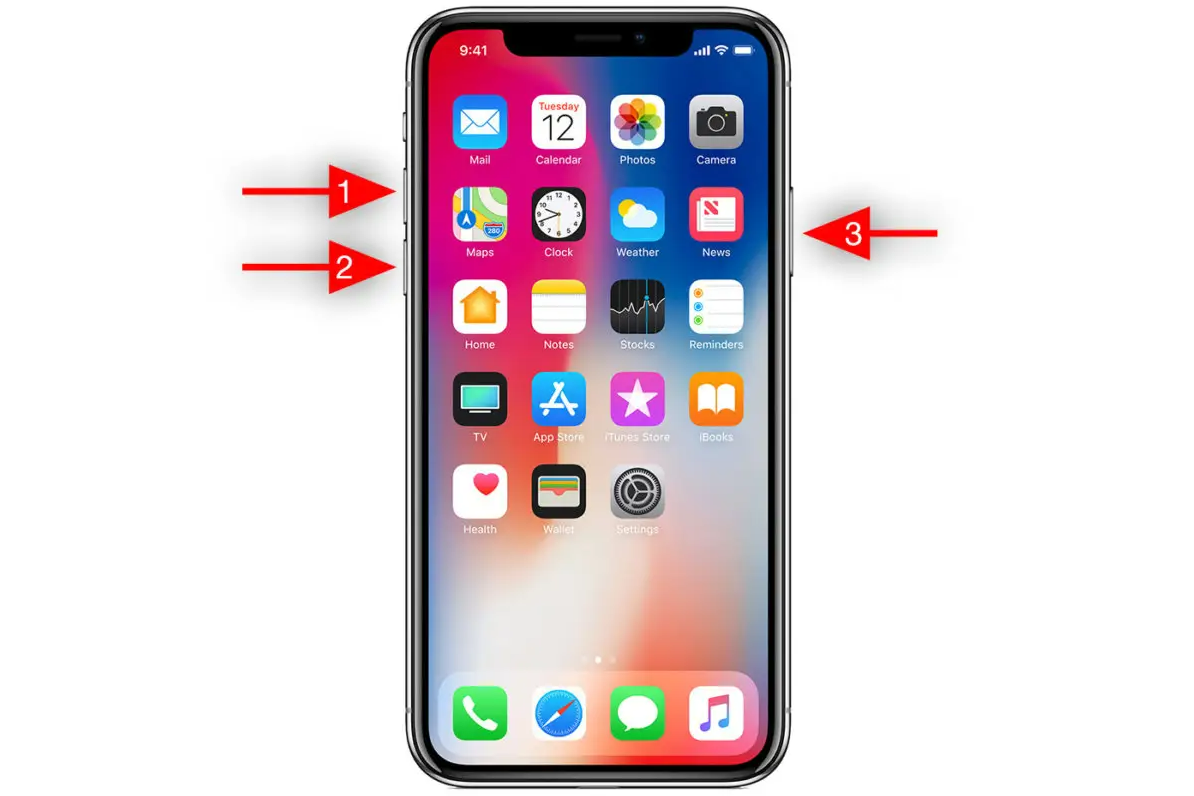
If your iPhone clings to consciousness, refusing to shut down, you might need to check for software updates or reset settings, like convincing a night owl to embrace bedtime.
The Good in Goodnight: Benefits of Rest
Regularly turning off your iPhone is like ensuring a marathon runner gets enough rest. It boosts performance, extends battery life, and minimizes unnecessary radiation exposure.
Emergency Reboot: Force Restart
When your iPhone freezes, a force restart can jolt it back to life, like a splash of cold water to awaken the senses. Press the volume up, then the volume down, and hold the side button until the Apple logo appears.
Help Line: When to Seek Support
If troubleshooting feels like deciphering hieroglyphics, Apple Support can translate and solve the mystery.
Battery Life: The Long Sleep Benefits
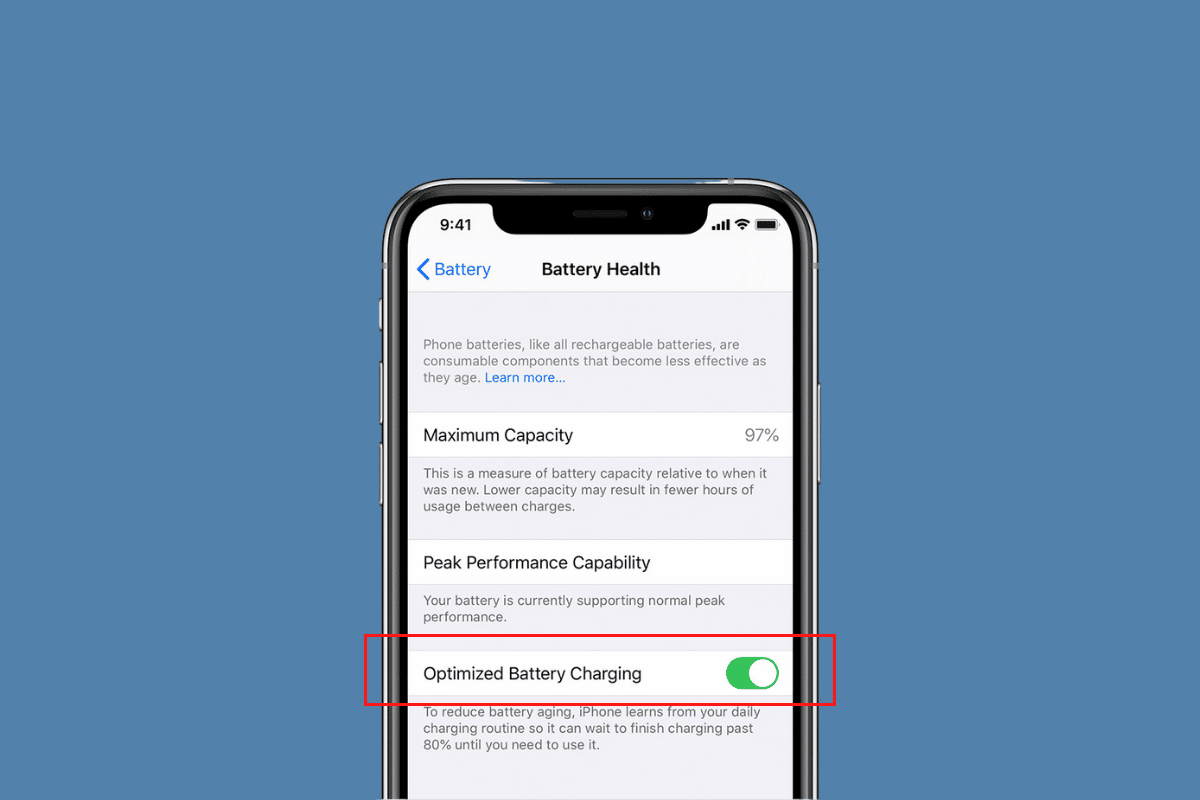
Shutting down your iPhone is akin to tucking it in for a good night’s rest, allowing it to recharge and conserve energy.
Privacy Shield: Power Off to Protect
Regularly powering down is like drawing the curtains closed, offering a privacy shield from potential digital onlookers.
Frequently Asked Questions
- Turning Off Without Buttons? Navigate to Settings > General > Shut Down for an alternative method.
- iPhone Won’t Power Down? Attempt a force restart or seek software updates before calling support.
- How Often to Shut Off? Giving your device a weekly break can be beneficial.
- Will Alarms Work if Off? No, set alarms keeping in mind the phone will be off.
- Powering Back On? Press and hold the side button until the Apple logo shows.
To wrap up, knowing how to switch off your iPhone 11 is crucial for anyone looking to manage their digital footprint effectively. It’s not just about saving battery but also about giving yourself and your device a much-needed respite. With these steps, turning off your iPhone becomes a breeze, ensuring it serves you better for longer.
For more information, visit: Tech Me Life
