Looking for an easy way to import Excel file into Outlook contact group? Then you have come to the right web page. Therefore, some users are looking for ways to convert Excel files to Outlook. We also know that this is not an easy task and users face many problems while completing the query. So, in this article, we will discuss various solutions to move contacts in Excel.
We all know that communication plays an important role in our lives, be it personal or professional. Many users like to keep their contacts in a spreadsheet. It will store all contact information on various platforms very easily. Sometimes, when users try to transfer their address book from Excel sheet to Outlook contacts, they may face some problems. In fact, it is not easy to move all contacts to Outlook folder. So, in the next section, we will talk about solutions to convert various Excel files to Outlook efficiently and effectively.
Manual Way to Import Excel File into Outlook Contact Group
So first you need to convert the Excel file to CSV format. Because Excel spreadsheets save data in XLS format and Outlook does not support XLS/XLSX files. Now, before starting with the conversion process, you need to import the Excel file into Outlook Contact Group from the converted file.
- First, Open the Excel worksheet that you want to convert
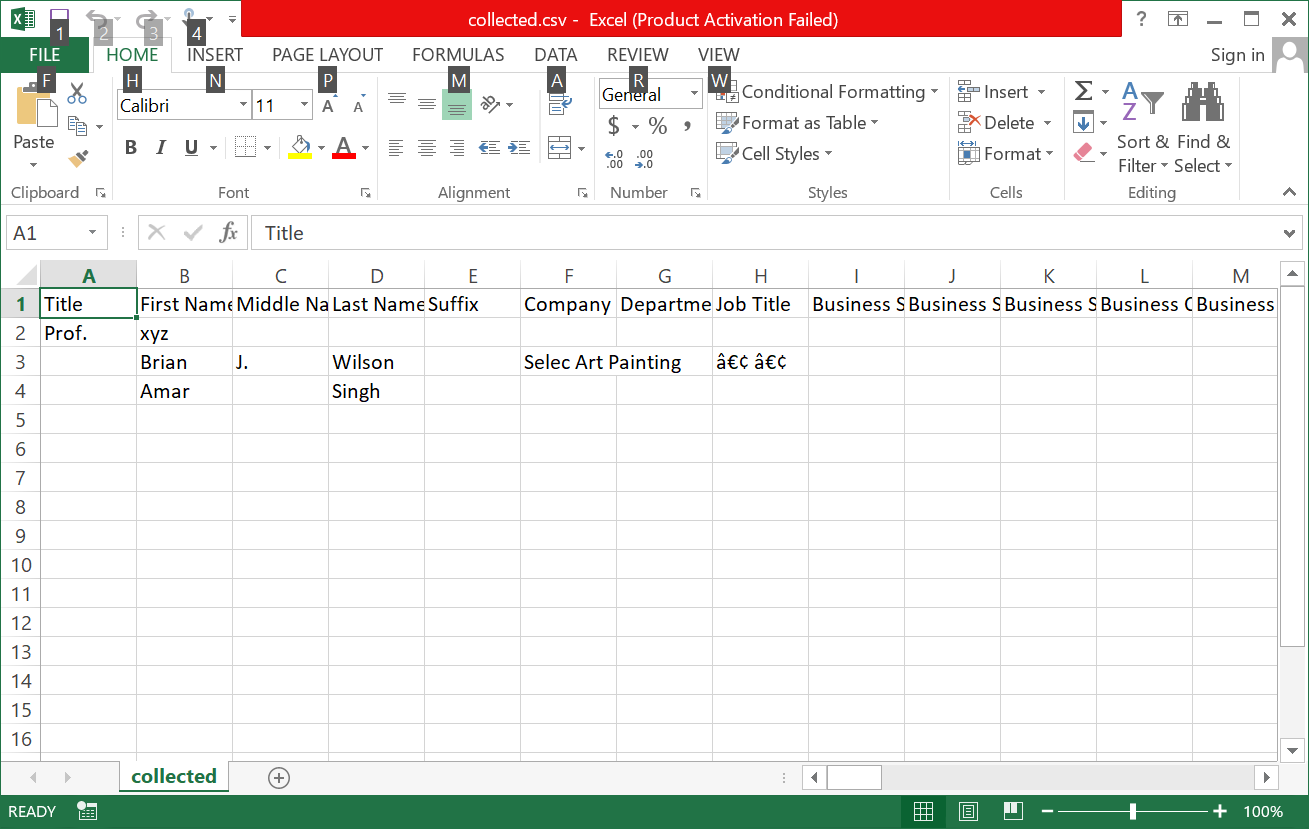
- Click the file option in the upper right corner and Select Save as
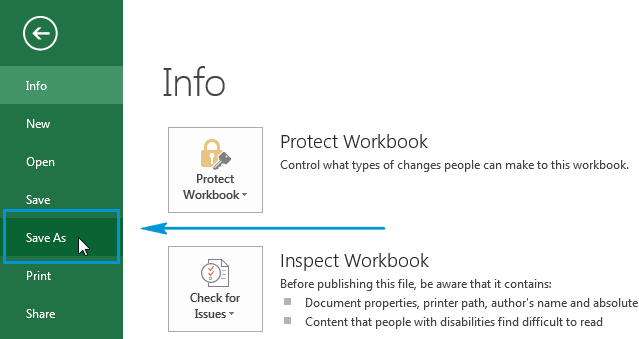
- Select CSV to convert to CSV
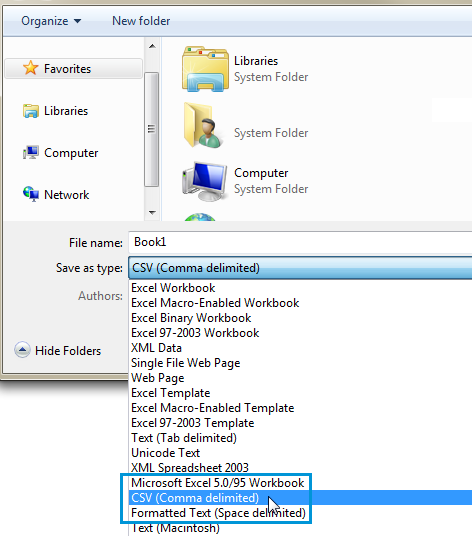
- Then Pick the destination where you want to save the converted data file
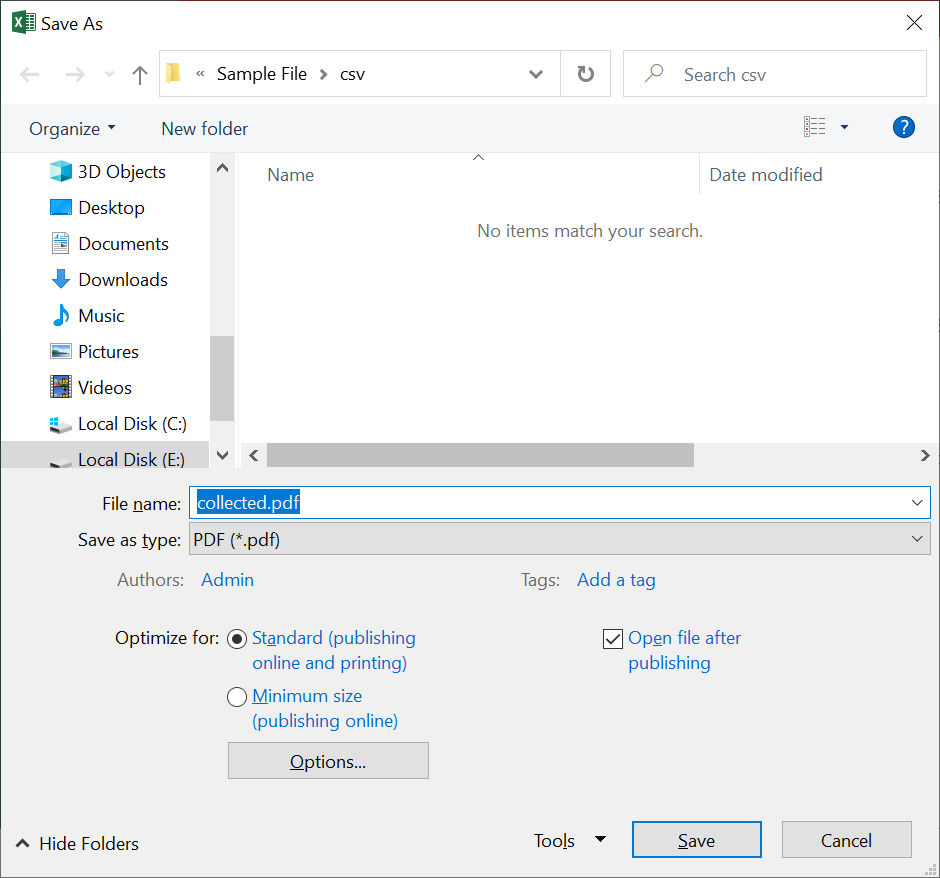
- So now you can import Excel files into the Outlook group.
Import Contacts from Excel to Outlook
- Firstly, Open your Outlook and hit File Options, then Open and Export Options
- After selecting the Open and Export option, go to the Import/Export option
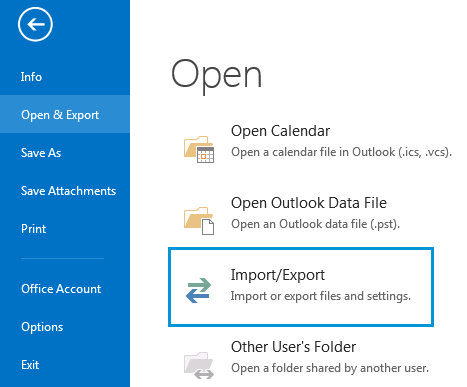
- Then select Import from another program and click Next
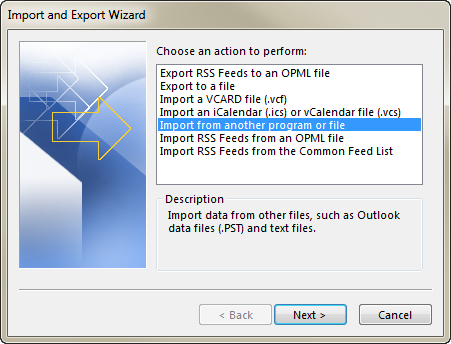
- Then select Comma Separated Values (CSV)
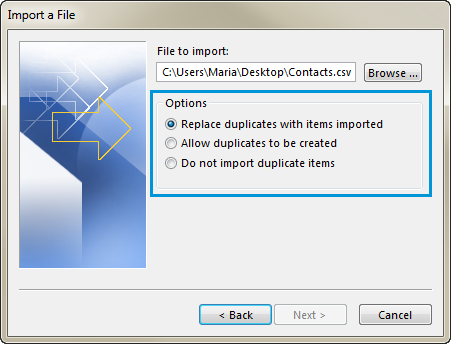
- Pres Browse and Choose the CSV file you want to import
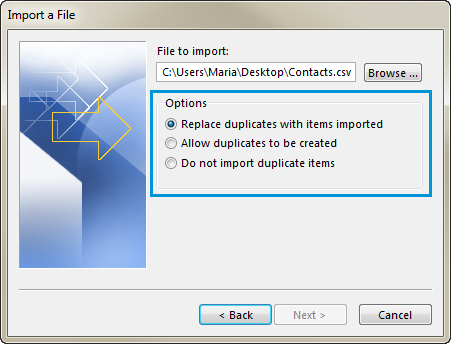
- Then select the location of the converted file
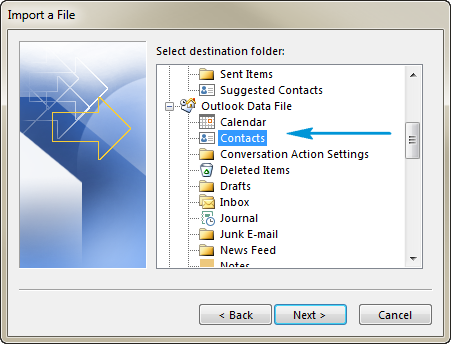
- Finally, click Finish to complete the process.
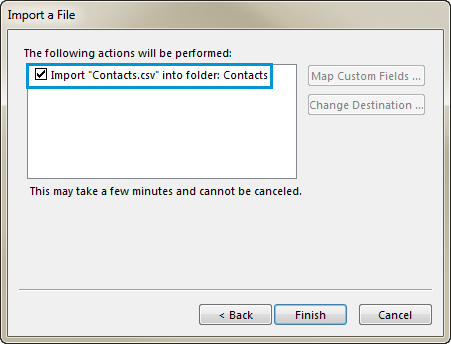
Automatic Solution to Move Excel XLS into Outlook Group
A solution that can import Excel files into Outlook groups without problems. This tool is designed so that even an unskilled person can do the job. SysTools Excel Contacts Converter Tool can directly import batch Excel files to Outlook accounts.
This tool also has many interesting features that can make the users efficient. This tool can reduce corruption problems by excluding competitors. This software does more than just help you import Excel files into Outlook contact groups. The tools map required fields when exporting contacts. With the help of this feature, you can conveniently store detailed information about your contacts such as; first name, email address, last name, etc.
To understand how these third-party apps work and what they do, read the section below.
Step by Step Guide to Import Excel File into Outlook Contact Group
- Download and Install the Excel Converter Application

- Click the Browse button to add the Excel file from its location

- After the Excel contact file scanning process is completed, you can “preview” the added CSV contact file in the Excel file preview section

- Choose the PST radio Tab from the export options

- Now select the following settings under Apply Settings

- Click the browse button to provide a destination path to save the generated file

- When the mapping is complete, click the Export button to start the process.

Last Words
Many people are looking for a way to import Excel file into Outlook contact Group, but have not found a sure result. Therefore, in this post, we will only show you the easiest and fastest way to do this task. The tools discussed above are standalone applications that do not require any supporting tools. The user-friendly interface increases the productivity of users with many effective functions.
Read More: Export Excel Contacts to WhatsApp
