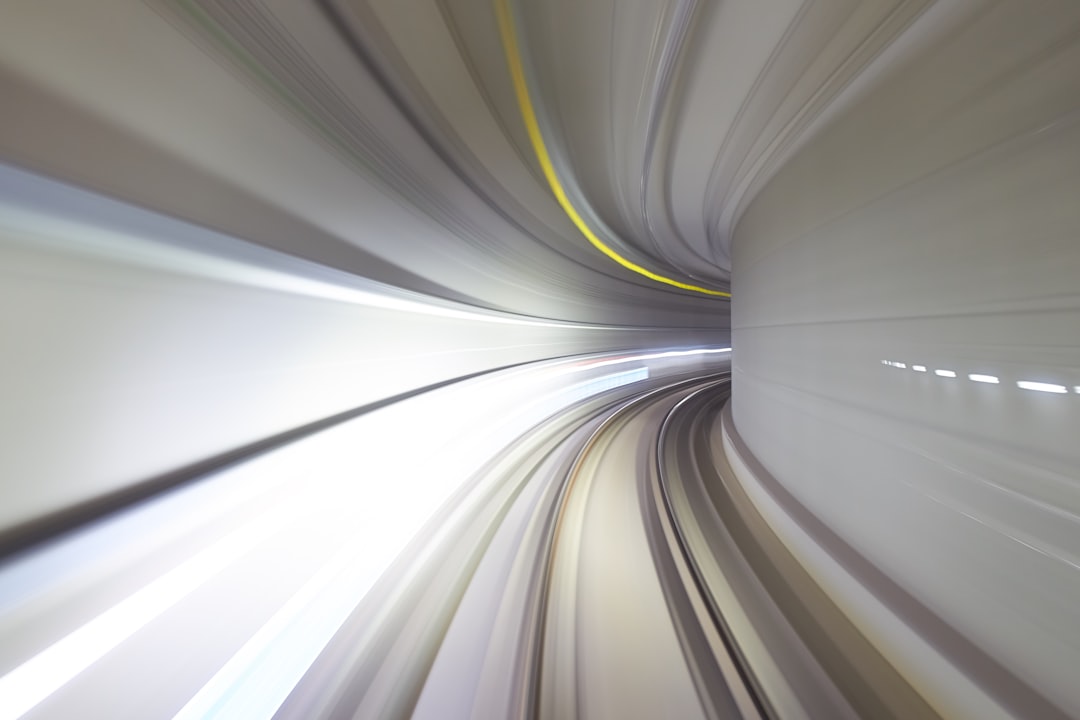Omegle is a popular online chat platform that connects users with random strangers for text and video conversations. However, like any online service, it is not immune to technical issues. One common problem that users encounter on Omegle is the “Error connecting to server” message. This error can be frustrating, especially if you are in the middle of an interesting conversation. In this article, we will discuss the possible causes of this error and provide solutions to help you fix it.
Understanding the “Error Connecting to Server” Message
Before we dive into troubleshooting, let’s first understand what the “Error connecting to server” message means. This error occurs when Omegle is unable to establish a connection with its servers. This can happen due to various reasons, such as network issues, server maintenance, or a problem with your device.
Common Causes of the “Error Connecting to Server” Message
- Network issues: If your internet connection is unstable or slow, it can prevent Omegle from connecting to its servers.
- Server maintenance: Omegle occasionally performs maintenance on its servers, which can result in temporary connection errors.
- Browser or device issues: If your browser or device is outdated or has compatibility issues, it can cause problems with Omegle’s servers.
- VPN or proxy usage: Using a VPN or proxy can sometimes interfere with Omegle’s servers, resulting in connection errors.
Now that we have a better understanding of the possible causes, let’s move on to troubleshooting solutions.
Troubleshooting Solutions for Omegle Connection Errors
Check Your Internet Connection
The first step in troubleshooting any online service is to check your internet connection. Make sure that your device is connected to a stable and fast internet connection. If you are using a Wi-Fi connection, try switching to a wired connection to see if that resolves the issue.
Refresh the Page or Try a Different Browser
Sometimes, the “Error connecting to server” message can be a temporary glitch. In such cases, refreshing the page or trying a different browser can help. If you are using a mobile device, try closing and reopening the app.
Clear Your Browser’s Cache and Cookies
If refreshing the page or trying a different browser does not work, the next step is to clear your browser’s cache and cookies. These temporary files can sometimes cause conflicts with Omegle’s servers. To clear your cache and cookies, follow these steps:
- For Google Chrome: Click on the three dots in the top right corner, go to “More tools”, and then click on “Clear browsing data”. Make sure to select “Cookies and other site data” and “Cached images and files” and then click “Clear data”.
- For Mozilla Firefox: Click on the three lines in the top right corner, go to “Options”, and then click on “Privacy & Security”. Under “Cookies and Site Data”, click on “Clear Data” and make sure to select both options before clicking “Clear”.
- For Safari: Go to “Safari” in the top left corner, click on “Preferences”, and then go to the “Privacy” tab. Click on “Manage Website Data” and then “Remove All”.
- For Microsoft Edge: Click on the three dots in the top right corner, go to “Settings”, and then click on “Privacy, search, and services”. Under “Clear browsing data”, click on “Choose what to clear” and make sure to select “Cookies and other site data” and “Cached images and files” before clicking “Clear now”.
Disable VPN or Proxy Usage
If you are using a VPN or proxy, try disabling it and see if that resolves the connection error. Sometimes, these services can interfere with Omegle’s servers, resulting in errors. If you need to use a VPN or proxy, try switching to a different server location and see if that helps.
Check Omegle’s Server Status
Omegle occasionally performs maintenance on its servers, which can result in temporary connection errors. To check if this is the case, you can visit Omegle’s official Twitter account or Reddit page for any updates on server maintenance. If there is a scheduled maintenance, you will have to wait until it is completed before you can use Omegle again.
Use a Different Device
If you are still unable to connect to Omegle’s servers, try using a different device. If you were using a computer, try using a mobile device or vice versa. This can help determine if the issue is with your device or with Omegle’s servers.
Contact Omegle Support
If none of the above solutions work, you can contact Omegle’s support team for further assistance. You can reach them through their official Twitter account or by submitting a request on their website. Make sure to provide as much information as possible, including the error message, your device and browser details, and any troubleshooting steps you have already taken.
Preventing Future Connection Errors on Omegle
Now that you have successfully resolved the “Error connecting to server” message, here are some tips to help prevent it from happening in the future:
- Keep your browser and device up to date: Make sure to regularly update your browser and device to avoid any compatibility issues with Omegle’s servers.
- Avoid using VPNs or proxies: If possible, try not to use a VPN or proxy when using Omegle to prevent any potential conflicts with the servers.
- Use a wired connection: If you are experiencing frequent connection errors, try using a wired connection instead of Wi-Fi for a more stable and faster internet connection.
Conclusion
The “Error connecting to server” message on Omegle can be frustrating, but with the right troubleshooting steps, you can easily fix it. By checking your internet connection, refreshing the page, clearing your browser’s cache and cookies, and disabling VPN or proxy usage, you can resolve most connection errors. If the issue persists, you can contact Omegle’s support team for further assistance. Remember to keep your browser and device up to date and avoid using VPNs or proxies to prevent future connection errors. Happy chatting!
For more information, visit ApzoMedia